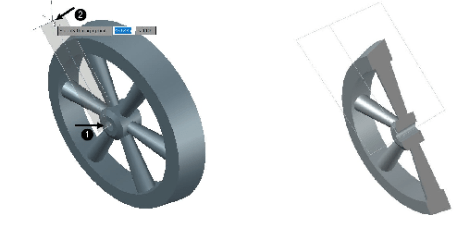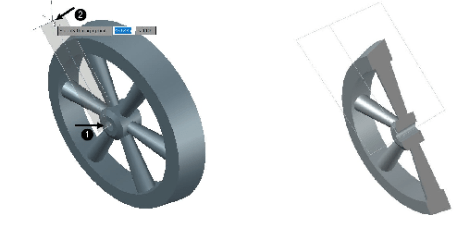
Using the Section Plane tool
The Section Plane tool is used to create a translucent cutting plane passing through a solid object to show the inside portion of it. This tool is very useful when the inside portion of the solid is not visible. You can move this cutting plane dynamically to view the inside portion at different locations of the solid.
To create a section plane, click Solid > Section > Section Plane on the ribbon; the message,
“Select face or any point to locate section line or [Draw section Orthographic Type]:” appears.
Select the Orthographic option from the command line.
Now select the Right option from the “Align section to” shortcut menu displayed to display the object with solid plane, as shown.
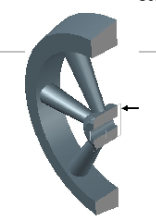
You can also create the section plane at a required angle by selecting the center point and defining the second point at the required location, as shown.