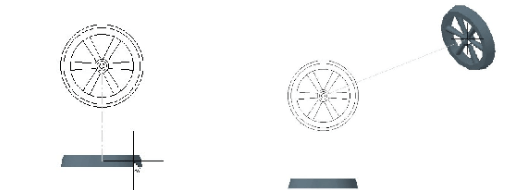
Creating a Projected View
A projected view can be created from an existing view. It can be an orthographic view or isometric view generated by projecting from a base view or any other existing view.
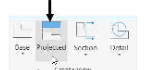
To create a projected view, click Layout > Create View > Projected on the ribbon, and then select the base view from the Layout 1; the projected view will be attached to the cursor.
Move the cursor downward and specify the location of the projected view as shown below.
Move the cursor diagonally toward top-right corner and place the isometric view as shown below.
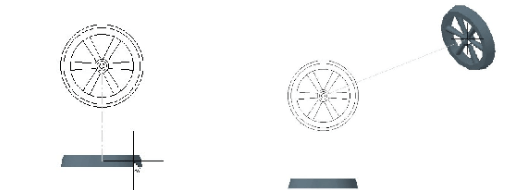
Select the eXit option from the command line to exit the command.
Creating Section Views
In Chapter 8, you have learned to create section views manually. Now, you will learn to generate
section views automatically from a 3D model. You can create different types of section views using
the tools available in the Section drop-down in the Create Views panel.







