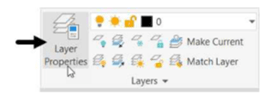
Using the Ortho mode and Polar Tracking
Ortho mode is used to draw orthogonal (horizontal or vertical) lines. Polar Tracking is used to
constrain the lines to angular increments. In the following example, you will create a drawing with the
help of Ortho Mode and Polar Tracking.

Open a new AutoCAD file.
Deactivate the Grid Display and Snap Mode buttons on the status bar.
Click the Ortho Mode button on the status bar.
Click Zoom All on the Navigation Bar.
Click the Line button on the Draw panel.
To specify the first point, type 50,50 and press ENTER key.
Move the cursor toward right, type 100 and press ENTER; you will notice that a
horizontal line is created.
Move the cursor upwards, type 50 and press ENTER; you will notice that a vertical line is created.
Click the Polar Tracking button on the status bar to activate it, as shown.
Click on the drop down next to the Polar Tracking button and select 30 from the menu
displayed if it is not selected by default, as shown.

You will notice that a track line is displayed at 30-degree increments when you rotate the cursor.
Move the cursor and stop when the tooltip displays <150 angle value.
 Type 50 and press ENTER when the tooltip displays <150 o .
Type 50 and press ENTER when the tooltip displays <150 o .
Move the cursor toward left.
Type 100 and press ENTER when the tooltip displays <180 o .
Move the cursor downward.
Type 50 and press ENTER when the tooltip displays <270 o .
Right-click and select Close.








