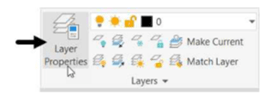
Setting the Line weight
Lineweight is the thickness of the objects that you draw. In AutoCAD, there is a default
lineweight/thickness assigned to objects. However, you can set a new lineweight. The method to set
the lineweight is explained below.
Click on the Customization options on the Status bar and then select the LineWeight option
from the flyout displayed. To make Show/Hide Lineweight button visible on the status
bar, if it is not available by default.
Now, activate the Show/Hide Lineweight button located on the status bar.

Right-click on the Show/Hide Lineweight button and select the Lineweight Settings; the Lineweight Settings dialog box appears.

Select 0.40 mm from the Default drop-down on the Lineweight Settings dialog box.
Click OK.
Type L at the command line and press ENTER.
Type 10,10 and press ENTER to specify the first point.
Make sure that the Dynamic Input button in the status bar is active, as shown.
Move the cursor horizontally toward right and click when the tooltip displays 60 < 0, as shown.
 Move the cursor vertically upwards and click when the tooltip displays 30 < 90.
Move the cursor vertically upwards and click when the tooltip displays 30 < 90.
Move the cursor horizontally toward left and click when the tooltip displays 20 < 180.
Move the cursor vertically downwards and click when the tooltip displays 10 < 270.
Move the cursor horizontally toward left and click when the tooltip displays 20 < 180.
Move the cursor vertically upwards and click when the tooltip displays 10 < 90.
Move the cursor horizontally toward left and click when the tooltip displays 20 < 180.
Right-click and select Close.






