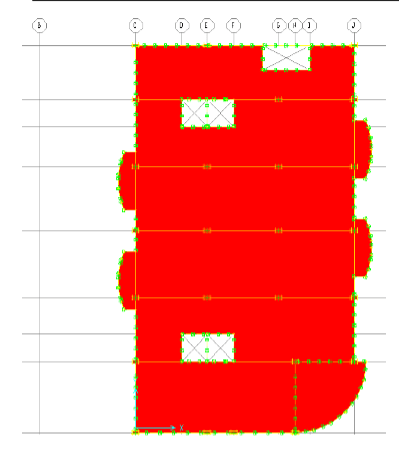
Model and Design of Concrete Floor Systems
Flat Slabs, Foundation Mats, Spread & Combined Footings
Now that the concrete frame and shear wall design has been completed, we can start on
the foundation design. To do this, we can export floor slabs into the SAFE program.
The File menu > Export > Save Story as SAFE.f2k Text File command saves the
specified story level as a SAFE.f2k text input file. You can later import this file/model
into SAFE.
Story to Export drop-down list: Select the story level to export from the drop-down list.
We are interested in selecting Story 7.There are a few options available when exporting
the model. They are:
Export Floor Loads Only
Export Floor Loads and Loads from Above
Export Floor Loads plus Column and Wall Distortions – Only one check box can be
checked at a time. We are interested in exporting floor loads and loads from above.
Select Cases Button. – Clicking this button displays the Select Loads form. Highlight the
available loads to select or deselect them. Select the Dead and Live loads and click OK.
Next, open the SAFE program. Under the File menu, select the Import -> SAFE .f2k file.
Select the .f2k file and click OPEN. The model should look like Figure 31:
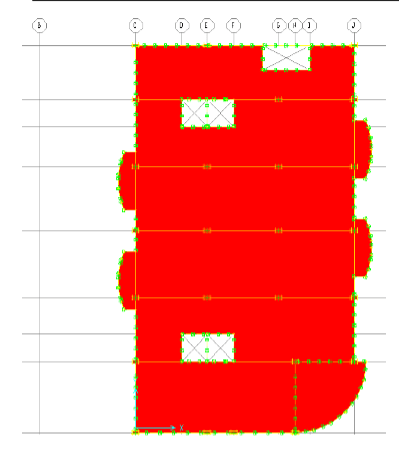
Figure 31 Imported SAFE model
Once the model has been imported, you do not have to perform any additional meshing.
SAFE automatically meshes the slab internally. Go to the Options > Preferences >
Design and select the ACI 318-02 design code. Under View > Set X Strip layer, you can
see how the design strip have been created. You can change the design strip locations by
simply redrawing them just like area elements.
Cracked Slab Deflection Control







