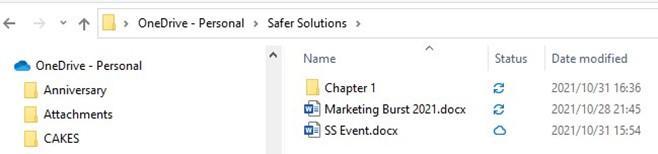
Syncing a document to OneDrive
When we create documents in Office 365, they are stored in OneDrive’s online storage area. These documents are only available online if you’re not synced to other devices. The same would happen to documents that have been created locally within Microsoft Word 2021, for instance. Although documents exist in the OneDrive location on the local computer’s File Explorer area, they may not be available online until certain sync conditions have been met.
To sync documents to the cloud or from the cloud to a OneDrive-connected folder location, you will need to set up OneDrive and have sync active. To understand this better, let’s look at a scenario.
The following screenshot shows an example of the contents of the Safer Solutions folder on OneDrive online:

Figure 1.24 – The contents of the Safer Solutions folder on OneDrive

Now, let’s go to the same OneDrive folder that exists in File Explorer on our local computer. Notice the Status column in the following screenshot. Not all the status icons are the same.
Th SS Event document’s status indicates that it only exists online, although we can see the file in the OneDrive-connected folder locally. Th s means that we can see the file in OneDrive and that on opening the file from this area, it will only open in the browser.
22 Exploring the New Interface and Managing OneDrive
The Marketing Burst 2021 document was saved locally and synced to OneDrive online (which means that the document can be accessed online and locally). We will discuss why the folder and document are pending sync here:
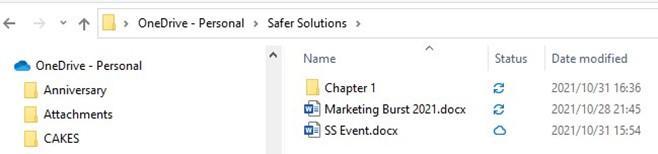
Figure 1.25 – OneDrive folder connection showing the status of documents
Next, we will discuss the different statuses so that you know how to manage your online and local environments better.







