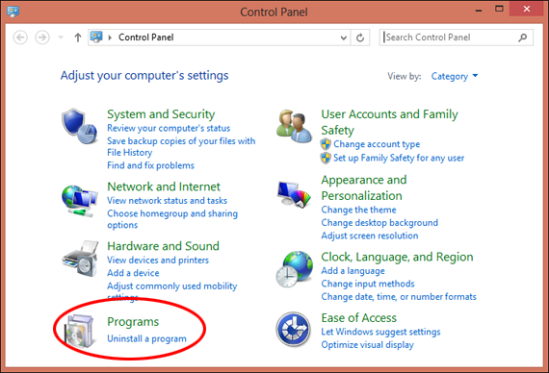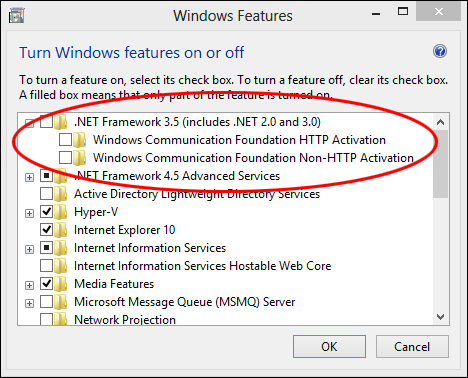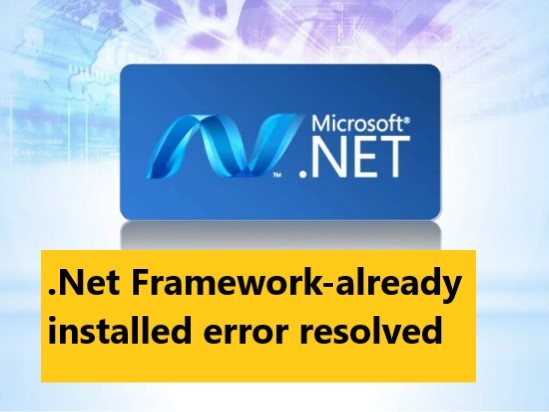
Watch the video below, your issue will be resolved
Enable the .NET Framework 3.5 in Control Panel You can enable the .NET Framework 3.5 through the Windows Control Panel. This option requires an Internet connection. Press the Windows key Screenshot of the Windows key logo. on your keyboard, type “Windows Features”, and press Enter. The Turn Windows features on or off dialog box appears. Select the .NET Framework 3.5 (includes .NET 2.0 and 3.0) check box, select OK, and reboot your computer if prompted. (((( Note: During installation, you may encounter error 0x800f0906, 0x800f0907, 0x800f081f, or 0x800F0922, in which case refer to .NET Framework 3.5 installation error: 0x800f0906, 0x800f0907, or 0x800f081f to see how to resolve these issues. If you still can’t resolve your installation issue or you don’t have an Internet connection, you can try installing it using your Windows installation media. )))))) Install the .NET Framework on Windows 10 or Windows 8 etc. The .NET Framework is required to run many applications on Windows. The instructions in this article should help you install the .NET Framework versions that you need. The .NET Framework 4.8 is the latest available version. You may have arrived on this page after trying to run an application and seeing a dialog on your machine similar to the following one:
Simple Solution
.NET Framework 4.6.2 or a later update is already installed on this computer
Step 1 Go to Control Panel
Step 2 Select uninstall programs
Step 3 Select from Left side of the screen “Turn windows features on or off”
Select 4 Select boxes as shown in the image below….
Then press ok… while connected with the internet. Your issue will be resolved.

STEPS Pictures
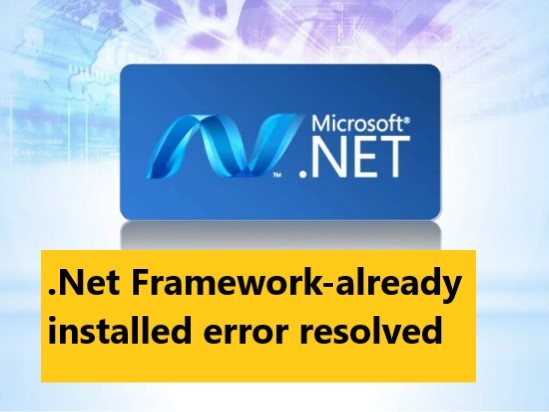
Hi, Everyone
Today I’m going to tell you about a serious problem for offline users. Microsoft .net framework 3.5(includes 3.0 and 2.5) is an essential component of Windows which runs many programs and installations.
Windows 8 does not include .NET 3.5 (include .NET 2.0 and 3.0) by default. But if you are upgrading from Windows 7 to Windows 8, .NET Framework 3.5 is fully enabled. You can make sure this feature is enabled by check in Program and Features.
There is a list of steps that you can do to check it :
Online Installation
Step 1:
Go to Settings. Choose Control Panel then choose Programs.
Step 2 :
Click Turn Windows features on or off, and the user will see window as image below.
The User can enable this feature by click on .NET Framework 3.5 (include .NET 2.0 and 3.0) select it and click OK. After this step, it will download the entire package from internet and install the .NET Framework 3.5 feature.
But if the user does not have an internet connection, this steps can not be applied.