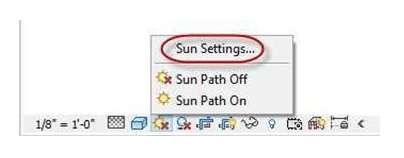
Adding Trees, People, and Cars to the Site
In this part you will add Trees, People and a Car to the site.
- Open the RL4-3 file. Save the file as RL4-4.
- Open the Site Plan view, change the view range back to a 200′-0″ cut plane.
Leave the bottom and view depth settings at -10′-0″.
- Click on the Site Component tool in the Model Site panel.
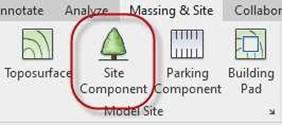
Site Component Tool
- In the Properties Box, scroll down to the RPC Tree – Deciduous category and select one of the trees.
-
Place the trees at various places around your site. The location and species of the trees are up to you.
Next you will need to load the families for the people and the car and place them on the site.
- Click on the Load Family tool in the Insert tab, Load from Library panel.

Load Family Tool
- In the US Imperial folder, scroll down to the folder named Entourage.
- Load the following families:
- RPC Beetle
- RPC Female
- RPC Male
Note: You may select all the families at once by holding down the CRTL key.
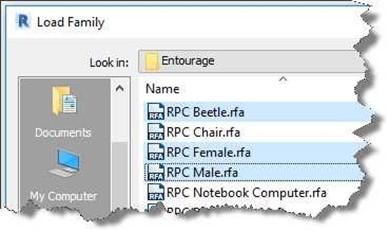
Load Family Dialog Box
- Click on the Site Component tool and add the remaining components to the site.
- When placing the people, the arrow indicates the direction that the person is facing.
- When placing the car, a portion of the component may be hidden.
This is due to the slope of the topography.
This may be fixed by clicking on the component and
setting the offset to 0′ 2″.
- Next you will set up the shadows in the view.
 Turn on the shadows toggle at the bottom of the screen.
Turn on the shadows toggle at the bottom of the screen.
Shadows On Toggle
-
Click on the Sun Path On tool and select the Sun Settings… option.
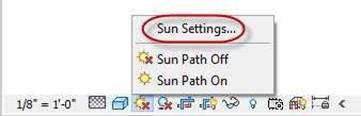
Sun Settings…
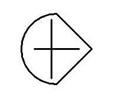
People Family Component
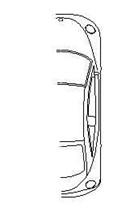
Car Component
- The Sun Settings dialog box will open. Confirm the settings as shown.
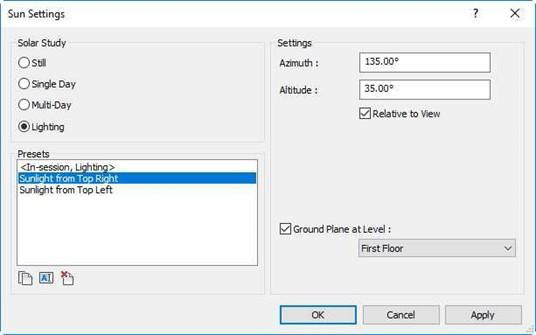
Sun Settings Dialog Box
- When finished you will have a Site Plan like the example below.
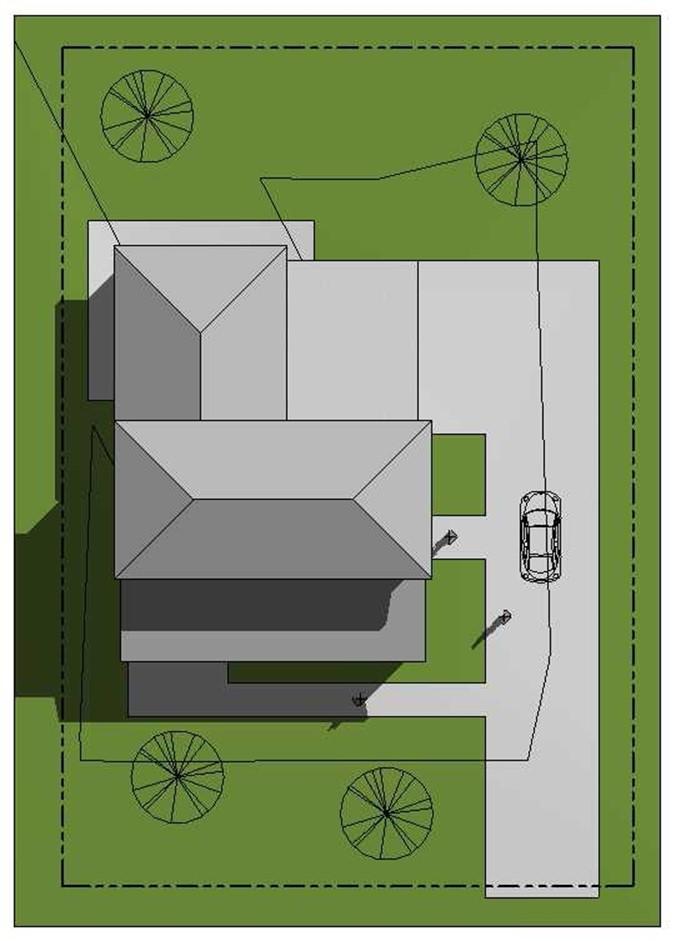
Completed Site Plan
- This is the end of Part 4 and Tutorial Four. Save your file as RL4-4.







