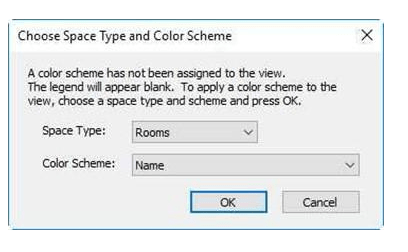
Creating the Room Legend
In this part you will create a color legend of the first and second floors of the house. These colors are based off of the room names that you created in the last part of the tutorial.
- Open the RL3-4 file. Save the file as RL3-5.
-
Open the First Floor view.
- Right-Click on the view in the Project Browser, select Duplicate View. Do not pick the Duplicate with Detailing option.
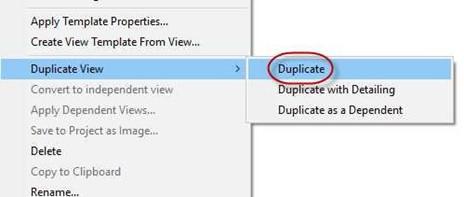
Duplicate the First Floor View
- A new view called FIRST FLOOR Copy 1 will appear.

Rename the view FIRST FLOOR –
COLOR LEGEND.
View Renamed
-
Re-tag the room labels for each room.
You can do this at one time by using the Tag All tool in the Annotate ribbon.

Tag All Tool
- Click the down arrow in the Loaded Tags box next to the Room Tags category.
Pick the Room Tag family.
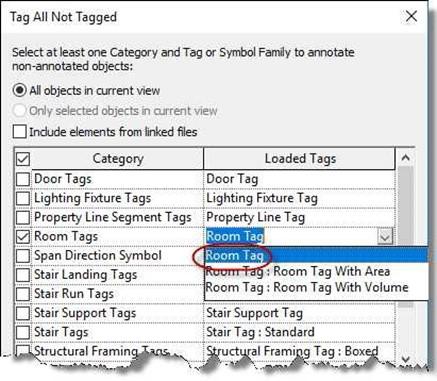
Tag All Not Tagged Dialog Box
- At this point your drawing should look like this…

First Floor – Color Legend View
- Hide the Exterior Elevations marks and the Interior Elevation marks in the Garage, Kitchen, and Bath #1.
This may be done by right-clicking on one of the marks and hiding the category.
-
Hide the driveway slab floor and footer outside of the garage.
- Go to the Annotate tab, Color Fill panel and select the Color Fill Legend tool.
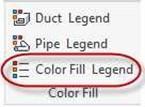
Color Fill Legend Tool
- Attached to the cursor will be a box with the words: “No color scheme assigned to view”.
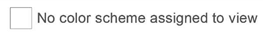 This is the legend.
This is the legend.
Place it at the upper right corner of the view where the hidden floor used to be.
- The Choose Space Type and Color Scheme dialog box opens.
Change the Space Type: setting to Rooms and the Color Scheme: setting to Name.
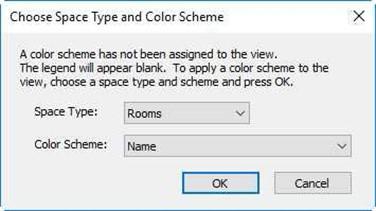
Choose Space Type and Color Scheme Dialog
- Press the OK button.
- The rooms will now have colors assigned to them. Your colors may be different.
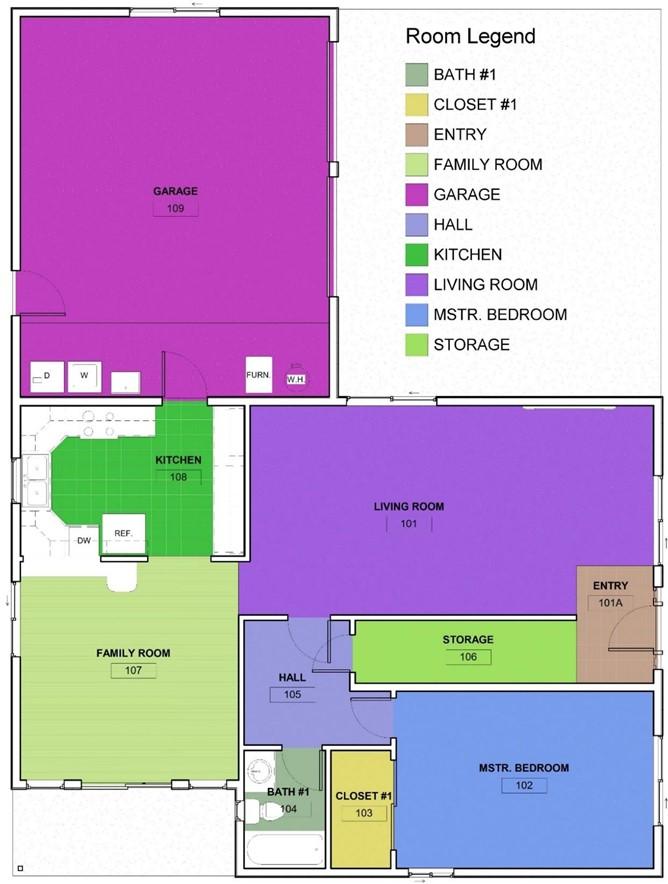
Completed First Floor Color Legend
- Repeat the process for the second floor.
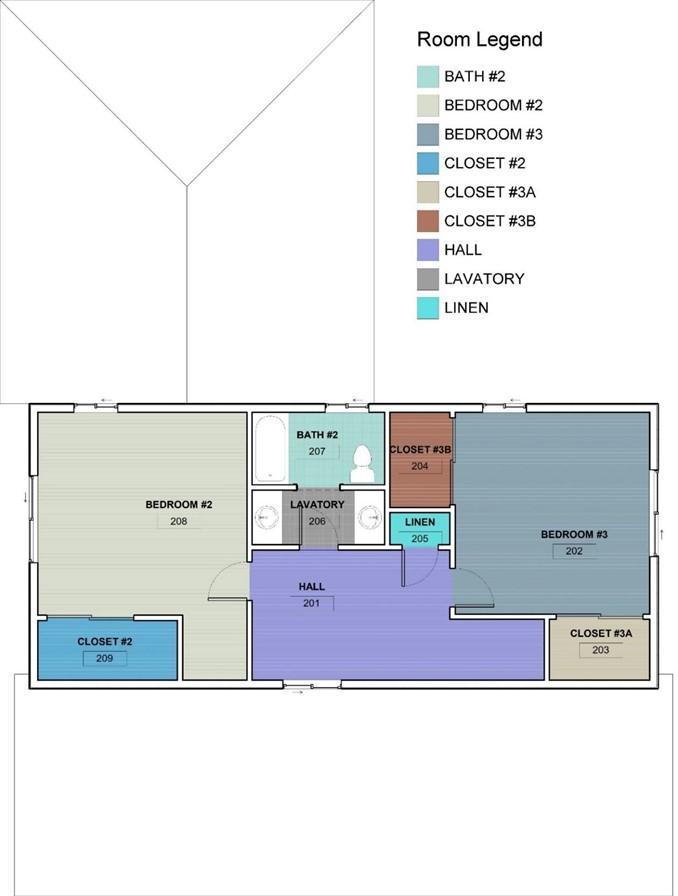
Second Floor Color Legend
- If you wish to change the colors of the rooms/spaces, click on the Room Legend and click the Edit Scheme tool in the contextual tab.
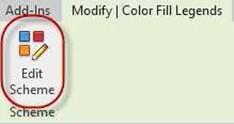
Edit Scheme Tool
- The Edit Color Scheme dialog box will open. Pick in the appropriate color box to change the color of the room.
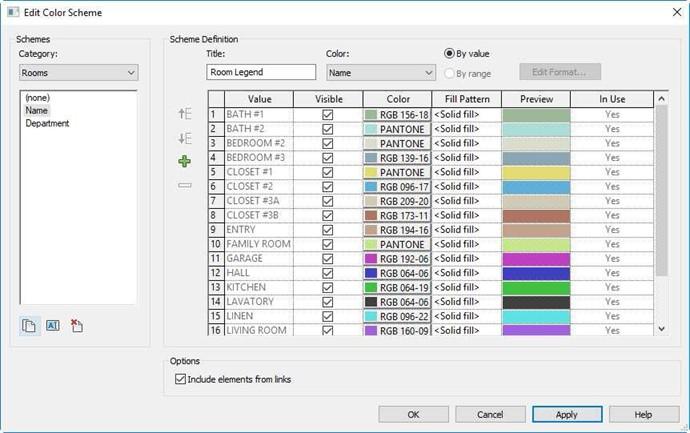
Edit Color Scheme Dialog Box
- You may also change the formatting of the text for the Room Legend.
Do this by selecting the room legend and click the Edit Type button in the Properties box.
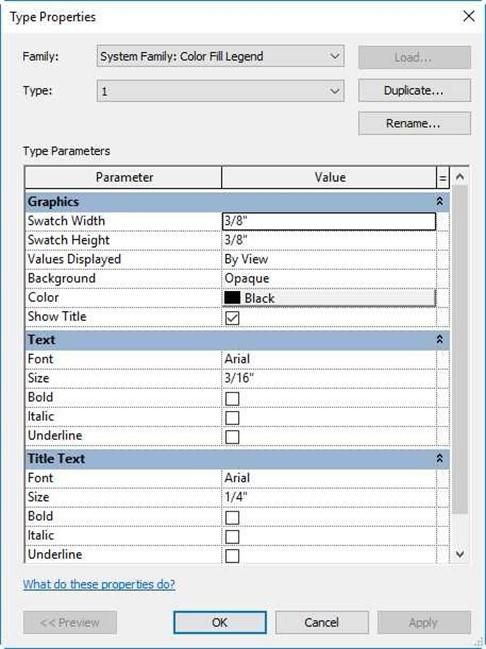
Type Properties – Color Fill Legend
- This is the end of Part 5 and Tutorial 3. Save your file as RL3-5.







