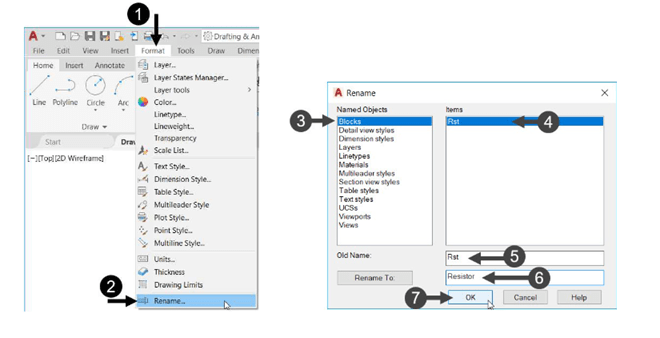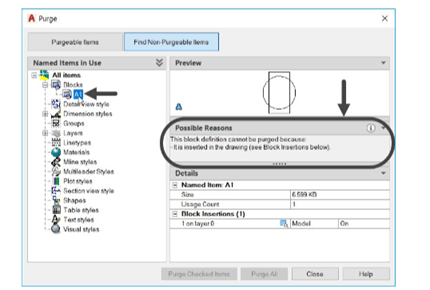
Using the Divide tool
The Divide tool is used to place number of instances of an object equally spaced on a line segment.
You can also place blocks on a line segment. The following example shows you to divide a line using
the Divide tool.
Example:
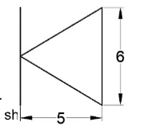
Create the object as shown in figure.
Create a block with the name DIODE.
Specify the midpoint of the left vertical line as the base point.
Create a line of 60 mm length and 15 degrees inclination, as shown below.
Expand the Draw panel in the Home tab and click the Divide button, as shown.
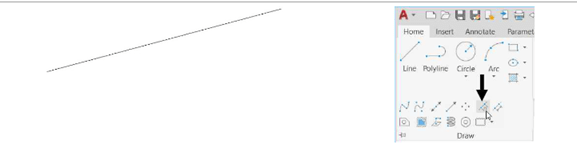
Select the line segment; the message, “Enter the number of segments or [Block]:” appears.
Select the Block option from the command line; the message, “Enter name of block to insert”
appears.
Type Diode and press ENTER; the message, “Align block with object? [Yes No] <Y>:” appears.
Select the Yes option; the message, “Enter the number of segments:” appears.
Type 6 and press ENTER; the line segment will be divided into six segments and four
instances of blocks will be placed, as shown.
Trim the unwanted portions as shown below.

Renaming Blocks
You can rename blocks to suit with your requirements and to make their meaning clearer. The
procedure to rename blocks is discussed next.
On Menu bar, click Format > Rename or type RENAME in the command line and press
ENTER; the Rename dialog box appears.
In the Rename dialog box, select Blocks from the Name Objects list.
Select the block to be named from the Items list and enter a new name in the Rename To box.
Click OK; the block will be renamed.