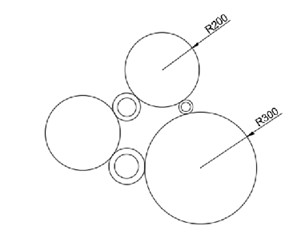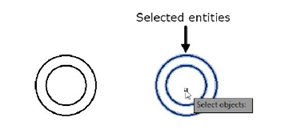
The Scale tool
The Scale tool is used to change the size of objects. You can reduce or enlarge the size
without changing the shape of an object. To scale objects, you need to invoke this tool and select the
objects from the drawing window. After selecting objects, you need to specify the ‘base point’ and the
scale factor. The scale factor is the ratio between the original size of the object and the size to be
achieved. For example, if you specify the scale factor as 2, the size of the object will be doubled.
Click Home > Modify > Scale on the ribbon or enter SC in the command line.
Select the circles as shown below and right-click to accept the selection.
Select the center point of the selected circles as the base point.
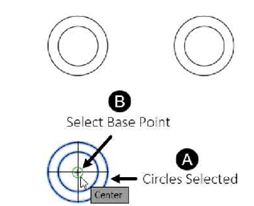
Type 1.3 as the scale factor and press ENTER.
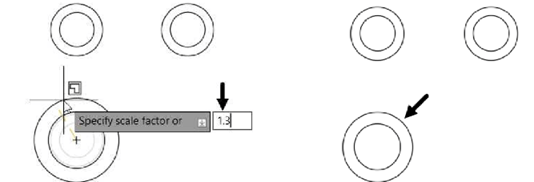
Similarly scale the circles located at the top to 0.5.
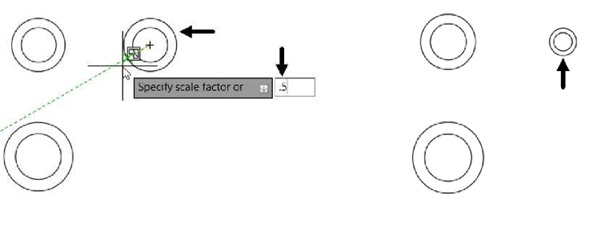
Click Home > Draw > Circle > Tan, Tan, Radius on the ribbon.
Click on two circle entities to define the tangent points, as shown.
Next enter 200 as radius of tangent circle, as shown.
Press ENTER to display tangent circle along selected circle entities, as shown.
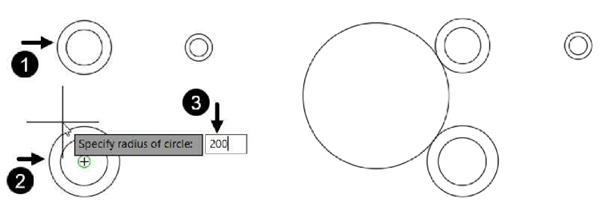
Similarly, create other two tangent circles of radius 200 and 300, as shown.