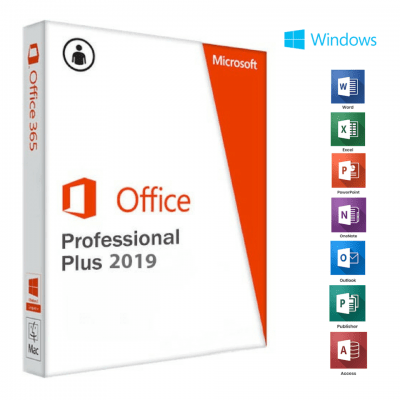HOW TO INSTALL MS OFFICE 2019?
MS offers several choices to activate your Office Pro Plus 2019 (online or by phone).
-
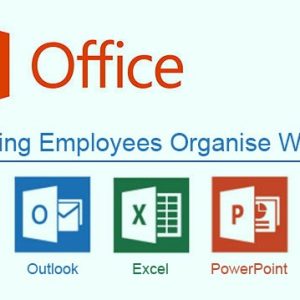 MS Office Professional Essential Training$200.00
MS Office Professional Essential Training$200.00 -
 Primavera P6 Professional Training Course$250.00
Primavera P6 Professional Training Course$250.00 -
Product on sale
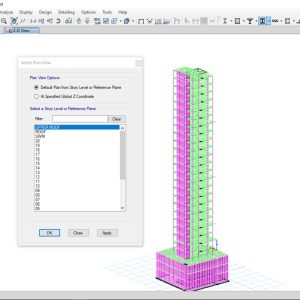 20+ Story High Rise BuildingOriginal price was: $39.99.$9.99Current price is: $9.99.
20+ Story High Rise BuildingOriginal price was: $39.99.$9.99Current price is: $9.99. -
 CSI SAFE Essential Training Course$250.00
CSI SAFE Essential Training Course$250.00 -
 CSI ETABS Essential Training Course$350.00
CSI ETABS Essential Training Course$350.00
Office 2019 Professional Plus For Windows – Lifetime License Key – 1PC
In this article, we will help you to activate office 2019 by choosing “activation by phone” choice.
First Step : Download Office 2019 Pro Plus – SETUP
Install the office 2019 Pro Plus from the official link https://setup.office.com/ or
Direct Download links for office setup. (Download in your Language version)
*IMPORTANT: Delete all existing versions of Office on your machine (computer).
* You don’t see your preferred language? Please contact us to get the product in your language.
Second Step : Buy your unique License key
Third Step : Install Office 2019
After completing your download (Extract it with WinZip or 7-ZIP Software) and buying your office 2019 Pro Plus License Key, you can open it on Windows 10 using Windows Explorer, by using a right mouse click. Then, double click on Setup file.
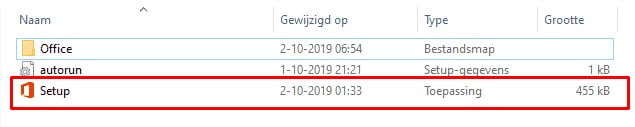
After executing the file the installation will start. It may take several minutes or more.
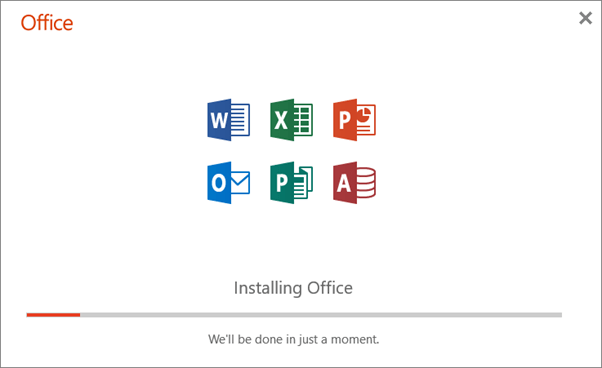
When the installation completes you’ll see the following screen on your device.
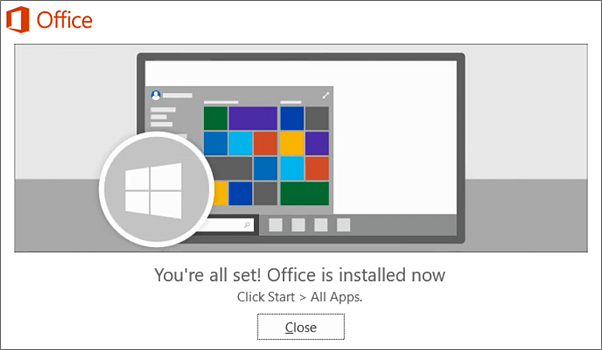
Fourth Step : Activate your office 2019 Pro Plus
1
After completing the installation, you can activate the product by opening one of the office applications like Excel from the main menu. (1) Go to “Account”. Then, (2) Click in “Activate Product” to proceed the activation.
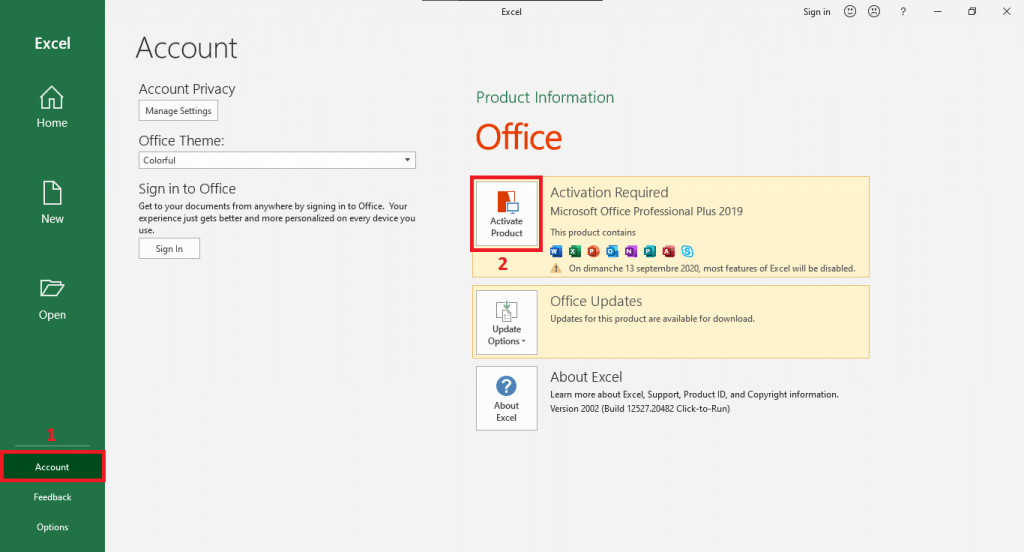
2
Sign in to your MS account or create a new one from here.
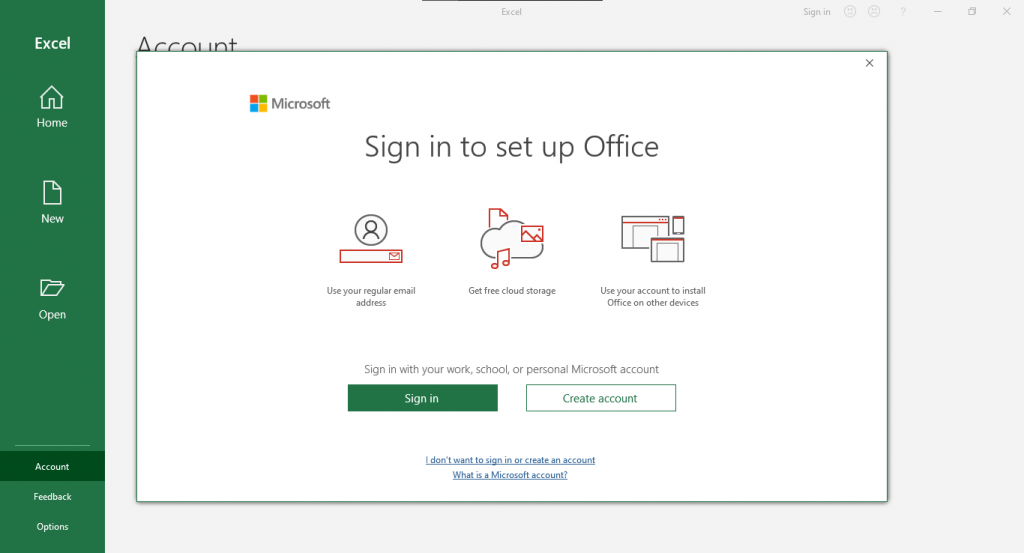
3
Enter your valid product key purchased. Then, click “Activate Office”.
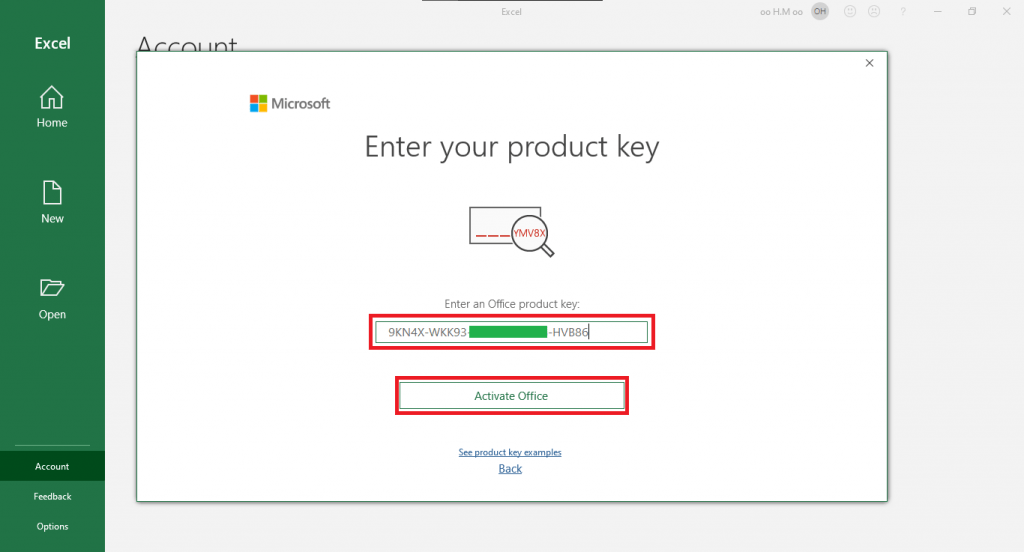
4
Choose “I want to activate the software by phone”. Then, Click “Next”.
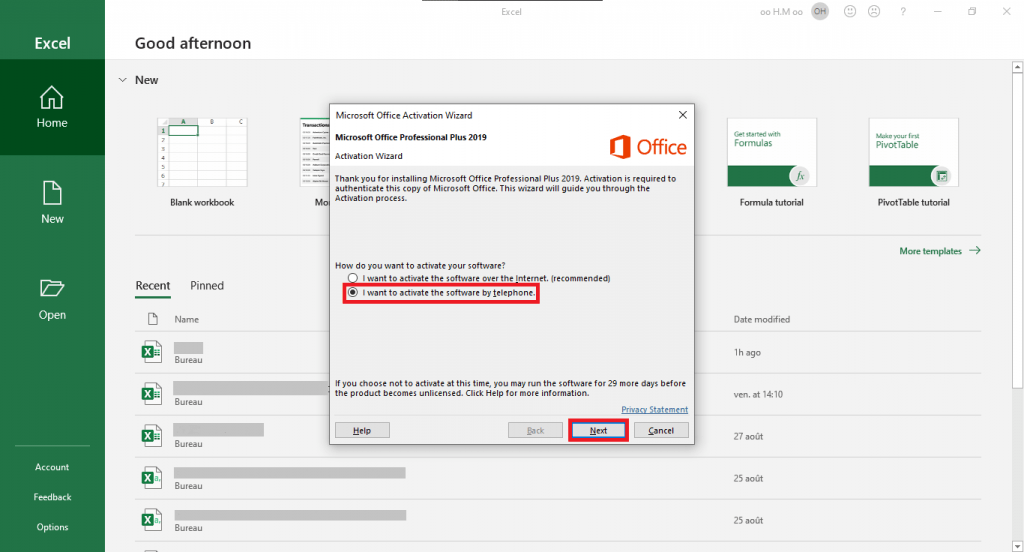
5
An Installation ID will be generated. (In our example we got 9 Groups of 7 digits).
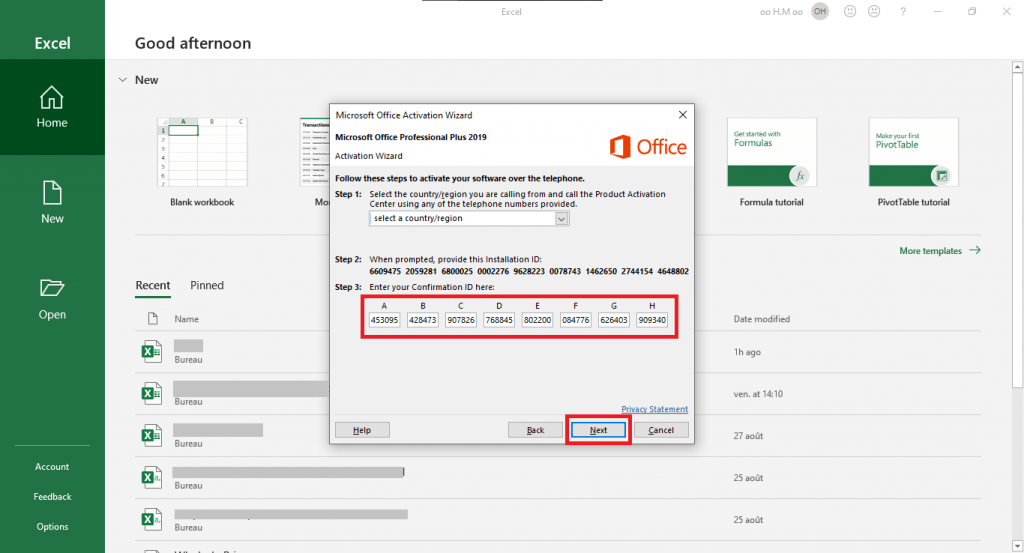
6
You can either use This link on the MS website (https://getcid.info/) or Call
Enter the Installation ID From office 2019 of your product
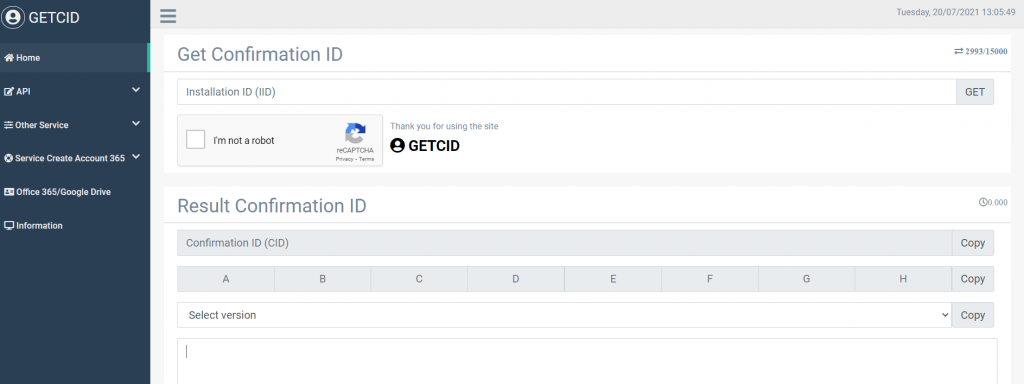
7 & 8
The website returns a confirmation ID that you need to enter again in the activation prompt. Paste in Each Box like A Box, B Box, C Box etc.
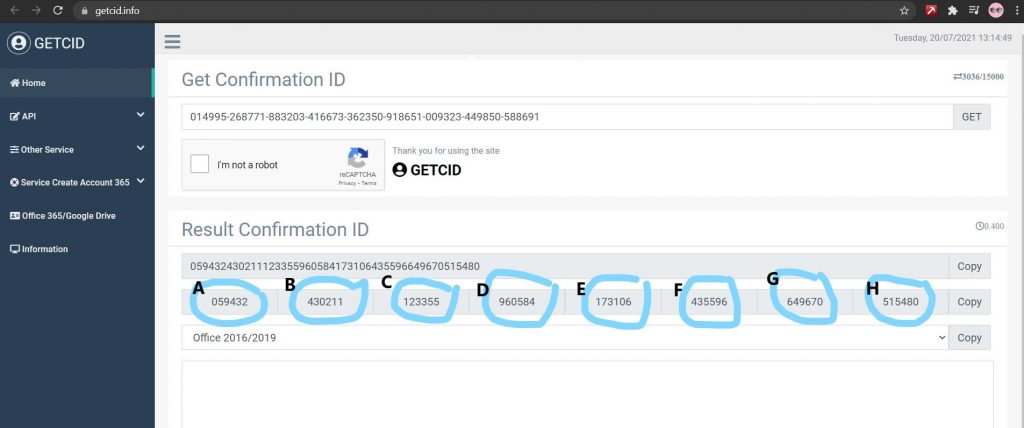
9
Copy and past it in the MS Office Activation Wizard Then, click “Next”.
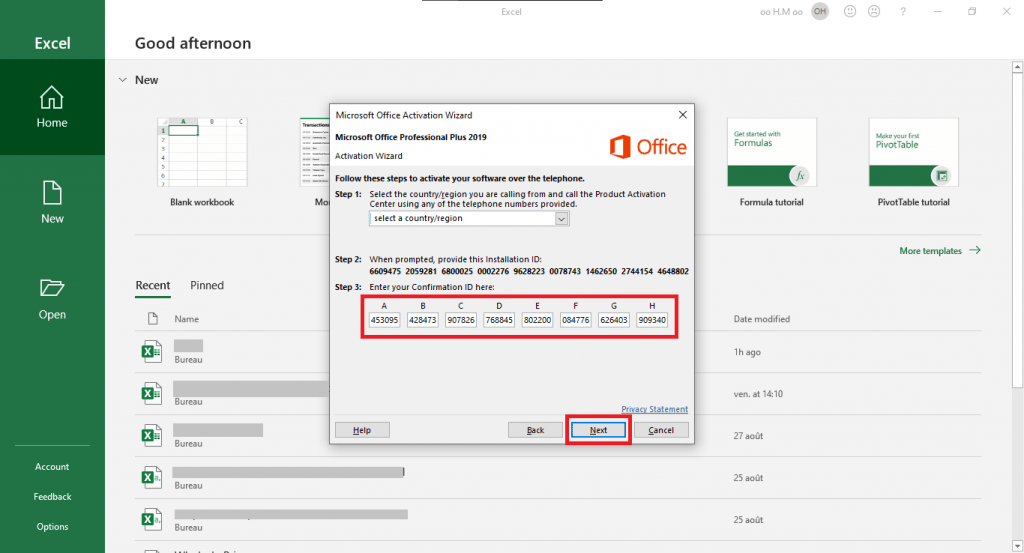
10
Congrats, your office is successfully activated.
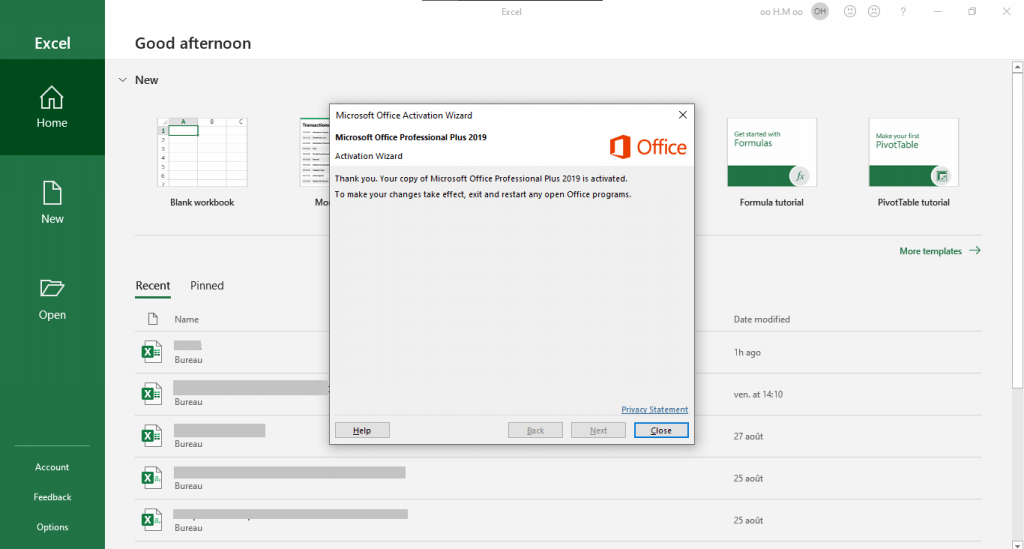
Congratulations – Your MS Office Pro Plus 2019 Activated Successfully
-
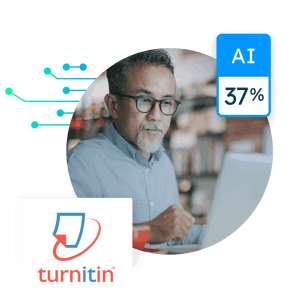 Turnitin Instructor with AI Detection$70.00 – $130.00
Turnitin Instructor with AI Detection$70.00 – $130.00 -
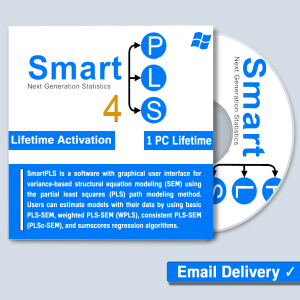 SmartPLS 4.1 Processional | Lifetime activation key$60.00
SmartPLS 4.1 Processional | Lifetime activation key$60.00 -
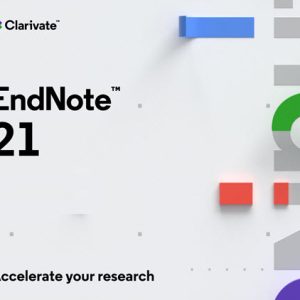 EndNote Lifetime for Windows /Mac Software Full Version$8.00 – $15.00
EndNote Lifetime for Windows /Mac Software Full Version$8.00 – $15.00 -
![Office Pro Plus 2019 - Activation Steps 23 IBM SPSS Statistics v30 | v29 [Lifetime Activation with key]](https://civilmdc.com/wp-content/uploads/2022/03/IBM-SPSS-30-Key-300x300.jpg) IBM SPSS Statistics v30 | v29 [Lifetime Activation with key]$15.00 – $45.00
IBM SPSS Statistics v30 | v29 [Lifetime Activation with key]$15.00 – $45.00 -
 LinkedIn ALL COURSES LIFETIME Warranty$25.00
LinkedIn ALL COURSES LIFETIME Warranty$25.00 -
Product on sale
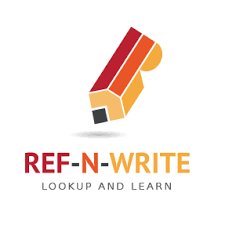 REF-N-WRITE | Premium Account Lifetime ActivationOriginal price was: $45.00.$22.00Current price is: $22.00.
REF-N-WRITE | Premium Account Lifetime ActivationOriginal price was: $45.00.$22.00Current price is: $22.00. -
 QuillBot’s paraphrasing tool | Premium Account 6 month | + WARRANTY$12.00
QuillBot’s paraphrasing tool | Premium Account 6 month | + WARRANTY$12.00 -
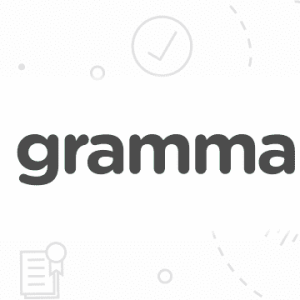 Grammarly Premium Account 6 Month |12 month$20.00 – $35.00
Grammarly Premium Account 6 Month |12 month$20.00 – $35.00 -
 TURNIT1N Student (Plagiarism Checker) – 6 Month | 1 Year | 2 Years | 3 Years | 4 Years | LifeTime$15.00 – $200.00
TURNIT1N Student (Plagiarism Checker) – 6 Month | 1 Year | 2 Years | 3 Years | 4 Years | LifeTime$15.00 – $200.00