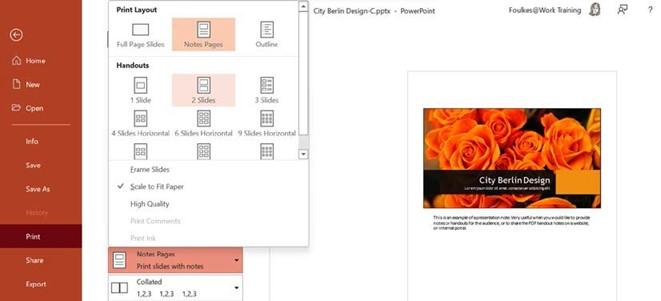
Using clear messages and persuading audiences
In this section, you will learn how to communicate a pure message by persuading your audience to engage with the content.
It is crucial to establish credibility with an audience when imparting knowledge through slides. To achieve this, you need to be cautious about the number of characters you
have on slides within the presentation. Knowledge is key and is portrayed as content on slides, so make sure that complex content is relayed as simple visual statements. Using contrasting colors on slide backgrounds should be limited to two colors. Spacing your text on slides is an important consideration.
In PowerPoint 2021, you can use the Handouts (or Notes) feature so that the audience can refer to the presentation, thereby reinforcing knowledge and retaining content. These are great to make available after the presentation has ended via a link for delegates to access. As a refresher, to print handouts or notes, go to File | Print | Full Page Slides, then choose either Notes Pages or a Handouts option:
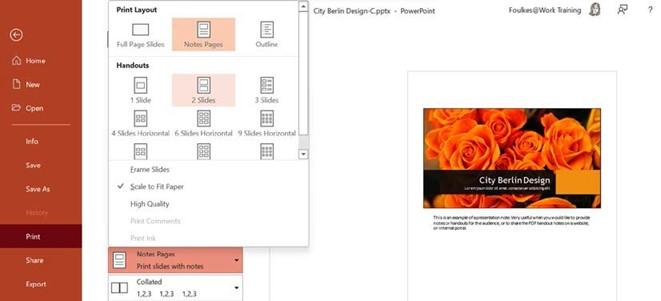
Figure 8.12 – Using the Print | Full Page Slides option to print notes or handouts
Remember that you can also use the Record feature in PowerPoint 2021 to record yourself presenting. Click on Record | Record | From Beginning…, after which you can Export to Video to distribute to the audience.
These tools, and more, will be discussed in Part 2 of this book:
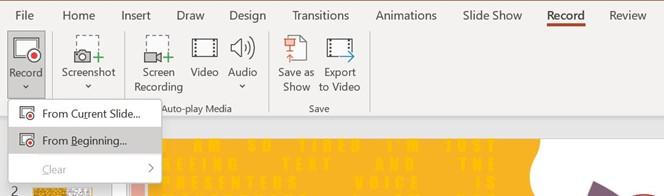
Figure 8.13 – The Record feature in PowerPoint to record narration
When designing presentation slides, it is easy to go off-topic or try to put too much information onto the slide, so try to keep to one point when storytelling. It must be said that if you cannot convey content to an audience in simple terms, then you do not know your content well enough to impart.
The start and end slides of the presentation should be as impactful as possible as this is the time when your audience’s attention span is most engaged. Also, note that it is known that an individual will not be able to take in more than four points from a presentation – so, keep it simple.
Don’t forget about the Custom Shows… and Sections features in PowerPoint to tailor the presentation to suit your audience.
We all love stories and how expressive they can be told. Use this tactic when presenting your content to an audience as it helps them retain the message. In the next section, you will learn more about this aspect.
Conveying content to an audience
Practicing (or rehearsing) your presentation before delivering it is important to keep an eye on your pitch and tone when projecting your voice to your audience, as this will surely hold the attention and interest of your audience. Th s is relevant in face-to-face as well as remote presentations through online meeting tools. Th s is even more relevant through Zoom and Teams – you are less in control as usual as you can’t use body language to keep engagement.
Using your voice during online meetings is extremely important, as well as features such as Spotlight in Teams. Visit Chapter 16, Creating and Managing Online Meetings to learn more about these features in detail.
Factors such as nervousness and stress before delivering a presentation often lead to monotony and a fast-paced presentation. So, make sure that you run through the
presentation a few times so that you learn to speak slowly. When presenting, you could leave out important words due to nervousness and not even realize it. Practice makes a good presenter. These factors can also affect your body language. Always try to imagine that you are in the audience watching yourself, and if you do not like what you see, change it before presenting! Rehearse with Coach and Presenter Coach in PowerPoint are useful here as you can concentrate on and get real-time feedback on distance, eye contact, and clear view. These are explained fully in Part 2 of this book.
We often present through online platforms, such as Teams and Zoom. There are many methods to aid you, as the presenter, through both Teams and Zoom, and these will be discussed in Chapter 16, Creating and Managing Online Meetings.
PowerPoint Live is one such tool that we will explore that allows presenters to share content with an audience but also create a manageable, comfortable space to present in.
You, as the presenter, need to make sincere connections with the audience that will distract them from reading slides as you are presenting and take away the need for you to be there. Your role is to connect and interact! This can be rectified by connecting with people across the room and moving around using natural body language and hand
gestures. Try to think of yourself as the facilitator rather than the presenter taking people on a journey. Don’t overload slides with text, animations, or color, and never add all the content so that you are just reading the slides out to the audience. Use verbs on a slide where possible.
Color has a physiological and psychological bearing of 73% on audience engagement and instills learning and understanding. Always be enthusiastic and smile when sharing your presentation content and try and use emotive words to capture engagement. Use a prop or headline or photo that grabs the audience’s attention, a quote, or even ask the audience a thought-provoking question regarding the first slide in your presentation.
As Plato said, “The beginning is the most important part of the work.”
Another important reason to do a run-through of the presentation is to ensure that the colors that are used on the presentation’s text and background can be seen by the audience. It’s best to do the run-through at the venue you will be presenting at for this purpose or, if presenting online, ask a colleague to run through the presentation with you as it is always useful to see the audience’s experience, as well as for you to have an opportunity to become familiar, and comfortable with, the environment.
Knowing your audience is an extremely important aspect of slide design, as well as its content. Let’s navigate through a series of questions you should take into consideration before presenting. Hopefully, they will help you prepare more thoroughly.






