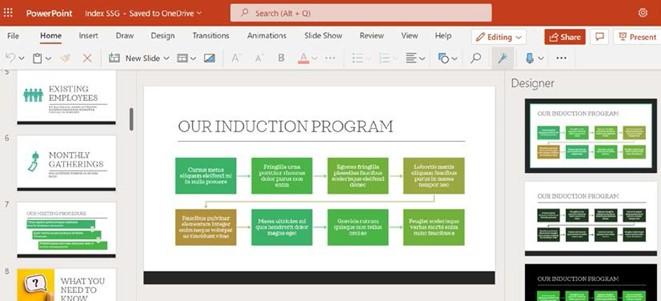
Inserting an outline
In this section, we will learn how to insert an outline from a previously typed Word document:

- Open the Safest Solution-Benefits.pptx presentation for this example.
- Navigate to Home | New Slide | Slides from Outline…:
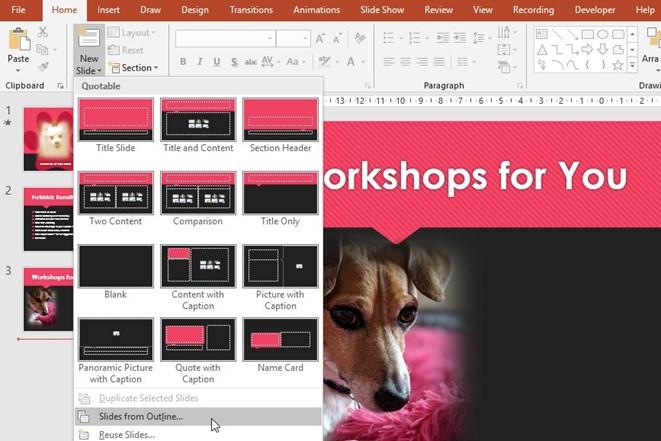
Figure 6.3 – Inserting slides from a Word outline
- Browse to locate the outline (Outline.docx) to insert it into the presentation. The file extension can be .rtf (Rich Text Format), .docx (Microsoft Word document), or .txt (text file format).
- Click on Insert.
- The outline will be inserted into PowerPoint, thus splitting the information across multiple slides. Format the information as required.
- In the next section, we will learn how to insert agendas into PowerPoint using the export method.
Inserting an agenda
- In addition to inserting an outline into PowerPoint, Office 365 has the ability to export a Word document agenda into PowerPoint slides directly. Let’s take a look at this wonderful feature. When performing this action, make sure that the files are saved to OneDrive.
- For this example, we will use the Agenda SSG.docx file.
- Click on File | Export | Export to PowerPoint presentation (preview).
- The Export to presentation screen will open. Here, you will browse to select a design template to apply to the new presentation. Once you are done, click on Export:
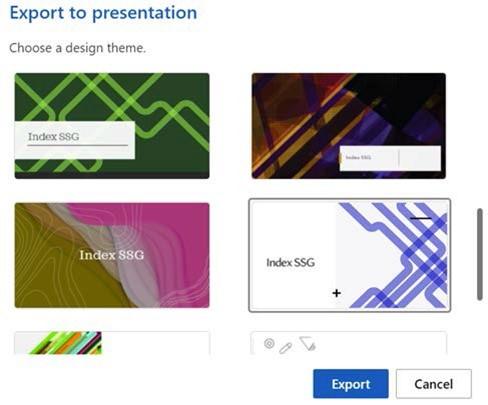
Figure 6.4 – Exporting to the presentation screen
- The presentation will run through the steps automatically to create a presentation:
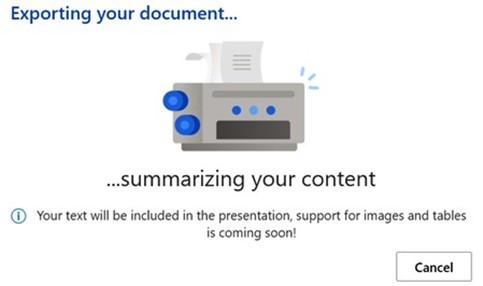
Figure 6.5 – Exporting to the presentation screen
- Click on Open Presentation to view the result:
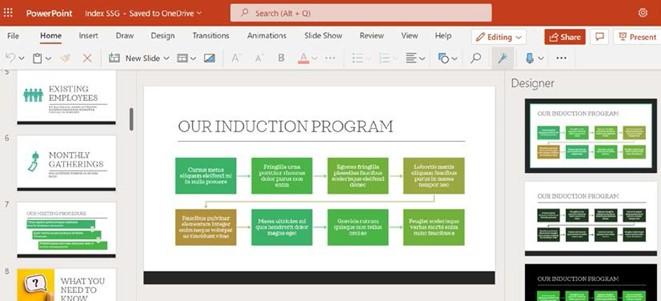
Figure 6.6 – The agenda as shown in PowerPoint
- This is a great way to quickly create a presentation with all of the text neatly presented on individual slides. The presentation is automatically saved with the same name as the Word document.
In the next section, we will learn how to use slides, including the theme (if required) from an existing presentation in another presentation.






