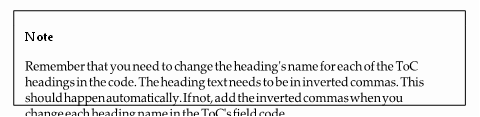
Making sure styles are not updated
When we have a set of styles that have been customized for a company brand, we may need to “protect” those styles from being updated if the document is shared with other parties.
In the previous edition of this book, we learned how to create, modify, and update styles. When we create a set of styles that can be applied to our organization, we want these styles to remain intact, even if we send the document for review to others outside of our organization. This could be a lengthy contract or agreement that has been formatted using our specific company style set.
Once you have applied styles to a document, you need to ensure the document template does not allow your styles to be automatically updated. Let’s learn how to do this:
- To follow these steps, make sure the Butterfly Agreement.docx file is open.
-
Apply styles to the document, where applicable, then ensure that the document has been saved. Once you are ready to share the document with others, click the Developer tab of the ribbon.
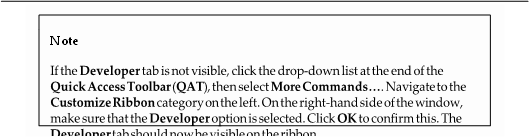
- Remove the tick from the default Automatically update document styles option that’s located on the Templates tab:
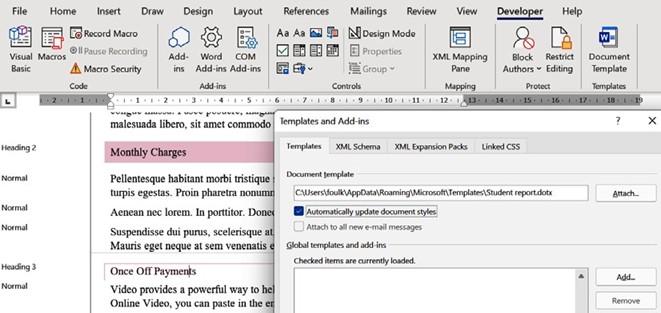
Figure 3.5 – The Automatically update document styles option needs to be off to preserve styles in a document
- Click OK to confirm this, then save the document to update it.
Now, you can feel confident when you’re sharing documents that have a specific style set you wish to keep intact. The document will be returned to you without any changes being made to your brand style set.
In the next section, we will learn how to create multiple tables of contents (ToCs) in one document.






