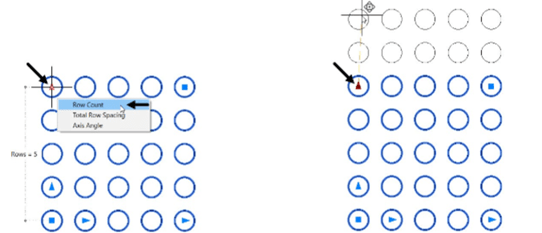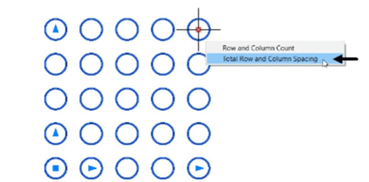
Changing the Column and Row Count
To change the column and row count, place the cursor on the top right corner grip; a
shortcut menu appears.
Select Row and Column Count from the shortcut menu; the message, “Specify number of
rows and columns” appears in the command line.
Type 5 in the command line and press ENTER; the number of rows and columns are
changed to 5, as shown.
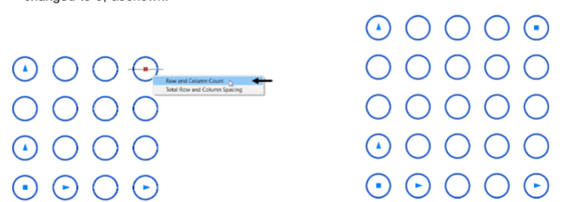
If you only want to change the column count; place the cursor on the lower right corner
grip of the array.
Select Colum Count from the shortcut menu.
Next, enter the number of columns or drag the cursor and click.
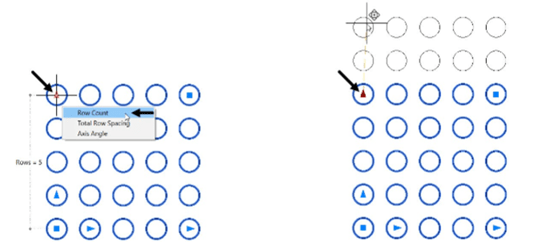
To change the row count only, click the top left corner grip and drag the cursor. You can also
enter the row count in the command line.