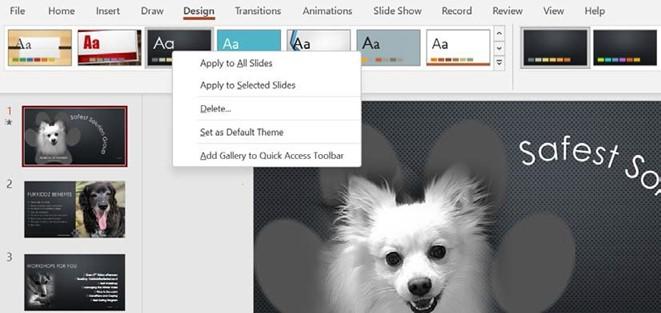
Applying and modifying themes
A theme is a collection of fonts, colors, and effects that are saved as a name in the theme gallery. Predefined themes are available from the Themes group on the Design tab. If you wish to customize a theme, use the options from the Variants group.
In my experience, it is always easier to decide on a theme before adding all of your content to it. Applying a completely new theme design, or changing a design theme once your presentation is complete, can cause a few complications, with you having to redo certain formatting elements. Follow these steps:
- Open the presentation called Safest Solutions-Themes.pptx.
- Click on Design | More…:
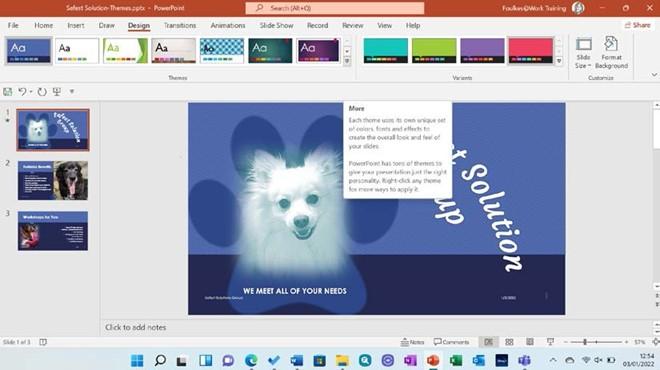
Figure 6.33 – The More drop-down list in the Themes group
- Select a theme to apply to the presentation, or visit Browse for Themes… to visit the explorer view to locate themes that are stored on the computer. After choosing the Mesh theme, this particular design theme has caused the first slide’s main title to distort somewhat as the elements are now trying to fit into the new design theme that’s been applied. The formatting of the title and slide elements will need to be amended so that it looks more presentable.
- Notice that themes also have Variants, which are displayed just to the right-hand side of the chosen design theme on the ribbon.
- We are also able to format the background of a slide using the Customize group (alternatively, right-click on a slide background and select Format Background… to change the background properties).
- Save the presentation to keep the design changes.
In the previous section, we learned how to apply a design theme to all slides in the presentation. Next, we will look at how to apply a theme to specific slides in the presentation.
Applying a theme to selected slides
- Select the slides in the presentation that you would like to update with a new theme.
- Click on Design | Themes.
- Locate a theme to apply to the selected presentation slides.
- Right-click on the selected theme and choose Apply to Selected Slides from the shortcut menu:
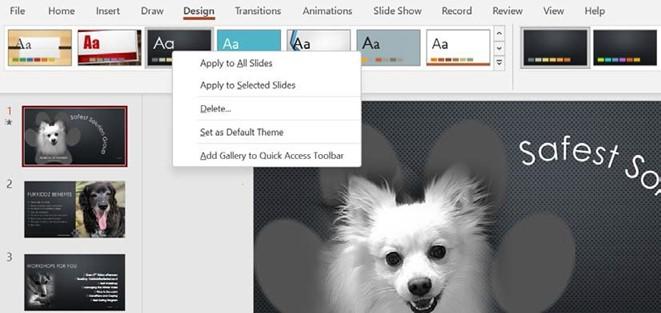
Figure 6.34 – The Design Theme options in the right-click shortcut menu
Once you have spent some time creating a presentation, you might want to save the design elements of the presentation so that it becomes part of the Theme | More options and, therefore, available to other presentations. Let’s learn how to create a customized theme.






