Converting measurements with CONVERT
The CONVERT function is brilliant when needing to convert numbers to a different measurement system—for instance, pounds (lb) into kilograms (kg) or feet (ft) into meters (m). This function is great to know as it applies to many aspects of life.
The CONVERT function only has three arguments, as presented here:

Table 12.3 – CONVERT function syntax
If you do not locate the measurement in the drop-down list provided, when working through the function arguments, you will need to manually modify the unit accordingly to correct it. This is normally done when we are dealing with metric units.
Let’s look at an example, as follows:
- Open the Convert.xlsx workbook.
- On the first worksheet, we have a Miles column and a KM column next to it. We would like to work out the kilometer (km) value for each Miles column entry.
- Click onto cell B5.
- Let’s start to construct the formula as follows: =CONVERT(.
- Click on cell A5 to collect the first value to convert.
- Press the comma key on the keyboard to add it and to move to the next argument.
- The from_unit argument drop-down list is now displaying on your screen. Select a unit of measurement that describes the number you are converting. Scroll down and select “mi” from the list, as illustrated in the following screenshot:
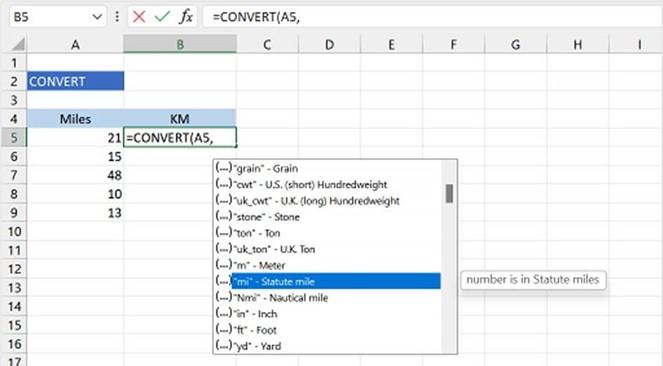
Figure 12.21 – “mi” selected as the second argument
- Press a comma to move to the next argument.
-
As we scroll down the list, we do not see a “km” code in the list. This is where we need to do a little thinking about how a km is constructed. One km is equal to 1,000
m. In this case, we will need to double-click on “m” as this represents m in the list. Once this is selected, add k in front of m to force it to read “km”.
- Press Enter on the keyboard to see the result of the formula, then drag it down to the rest of the cells to fill in the results. The following screenshot illustrates this:
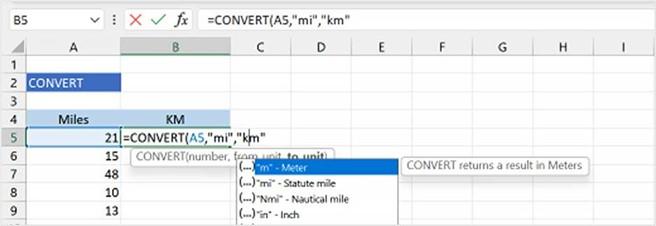
Figure 12.22 – “m” argument

As you work with the CONVERT function more often, you will find the process quicker as you become familiar with amending units to achieve the desired result.
There are many more functions in the Maths & Trig category library for you to explore. The next couple of sections will concentrate on the Statistical category.


