The PowerPoint Interface and Presentation Options
In this chapter, you will be introduced to some new features for PowerPoint 2021, such as Presenter Coach (Speaker Coach), Stock Images, Transparency, Link to this Slide, Ink Replay, and Immersive Reader. We will also recap skills to personalize and navigate the interface to perform tasks, such as creating, saving, printing, and viewing presentations. Many of these skills were introduced in this book’s previous edition, Learn Microsoft Office 2019.
The following topics are covered in this chapter:
- An introduction and new features
- Saving and collaborating on presentations
- Setting print options and layouts
- Using the view and zoom options
Technical requirements
You should understand basic presentation terminologies such as slides, presentation, animation, and transitions. The examples used in this chapter are accessible from GitHub:
An introduction and new features
PowerPoint offers the user various slide views and printed formats (such as overhead slides, speaker notes, audience handouts, or outlines). The user makes the presentation professional, visually attractive, and understandable by adding elements such as special effects, sound, animation, and transitional effects to view on the screen. Slides are the separate pages of the presentation to which elements such as graphs, tables, shapes, WordArt, SmartArt, clip art, and other objects are added.
We will not cover all the interface skills here, as these were covered in this book’s previous edition, Learn Microsoft Office 2019. The interface compared to Office 2019 is very similar but considerably clearer in terms of icon sketching across the Office 2021 platform, with rounder windows for dialog boxes and ribbon corners.
There are a few new enhancements in PowerPoint 2021, which we will address practically throughout this part of the book, but we will highlight the following as an introduction.
Let’s look at the new features that will broaden our picture option skills in Office 2021.
Stock Images
This new feature is explained thoroughly in the Word chapters of this book and is available throughout the Office 2021 platform. Stock Images is an addition to the Insert
| Pictures menu. Stock Images contains a library of images, including Icons, Stickers, Videos, Illustrations, and Cutout People. Content is updated regularly, so you may find new images appear when running a software update and some content that you were previously familiar with is no longer available:
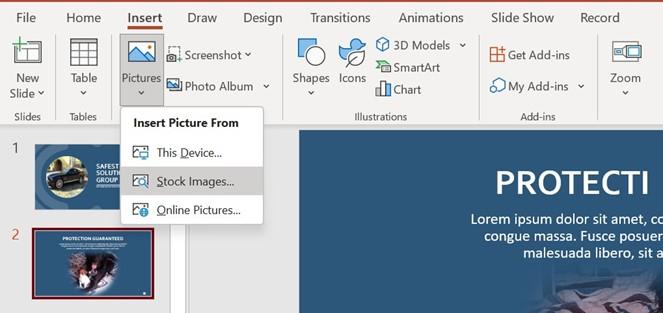
Figure 5.1 – The new Stock Images feature in Office 2021
Once a picture is inserted onto a slide, you may want to set some options. Let’s look at the new Transparency tool.


