Transparency
Previously, we could set transparency options using the Picture Format pane. In the latest version, there is a new Transparency button located on the Picture Format ribbon:
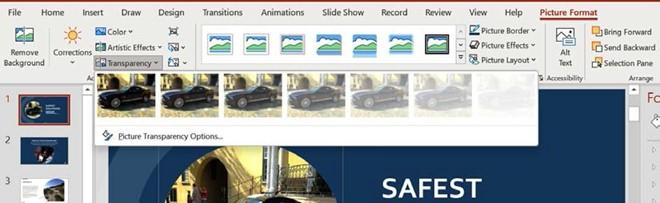
Figure 5.2 – The Transparency option located on the Picture Format ribbon
Move the mouse pointer along the transparency options in the drop-down list to set the desired look for the picture.
The next new feature is available in the latest version of Office 365.
Linking to a slide
PowerPoint 2021 for the web includes the option to right-click on a slide thumbnail and choose Link to this Slide. We can set the link options and then copy the link. The copied link is then available to add to an email, for example. When the recipient clicks the link in the email, it directs them straight to the specific slide within the slide presentation:
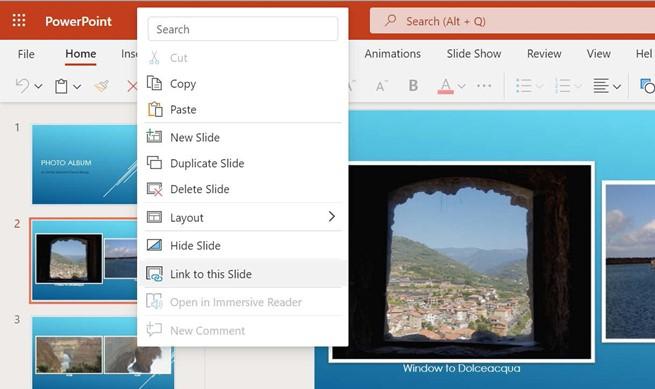
Figure 5.3 – The new Link to this Slide feature in PowerPoint for the web
Recording using Ink Replay
In Office 2021, we now have the ability to record inking. The Ink Replay feature is available in Word, Excel, and PowerPoint. Make shapes and text come to life during a presentation using this feature. It records keystrokes when using the drawing tools from the Draw tab as a movie in PowerPoint:
- Open the presentation named Inking.pptx.
- Click the Draw tab along the ribbon to access the inking tools.
- At the end of the Draw tab, you will notice the Ink Replay feature.
- To use inking, simply select one of the tools from the Drawing Tools group, and then draw on the slide background using the mouse pointer. Click the Ink Replay button to play back the inking on the slide.
- If you have a touch device or pen, press the Draw with Touch button to activate it, and then choose a color from the panel. Don’t forget to deselect this option when you need to use the keyboard again.
-
When inking in PowerPoint, you will find another button on the Draw tab. This button is named Ruler. It is a great addition to the draw tools, as it gives the user the ability to draw straight lines at any angle using any medium selected from the Drawing Tools group. Give it a go!
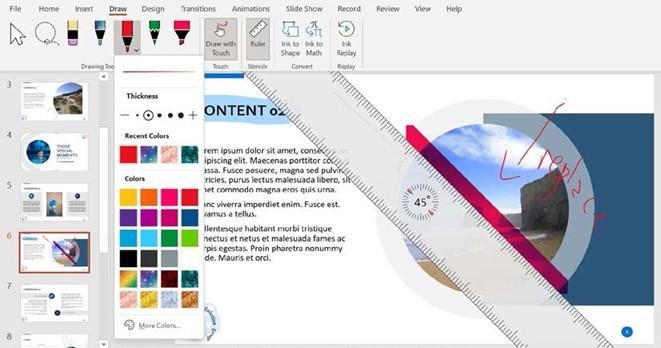
Figure 5.4 – The Draw tab options, detailing the Ruler and Ink Replay tools on the slide
Remember to turn Ruler off when you are done, as it will appear on each slide in the presentation and you may find it difficult to amend other slides. The next new feature is Immersive Reader.


