Embedding and converting using Word 2021
In this section, we will learn how to embed and convert documents within the desktop and online apps for Office 2021. Instead of adding just a link’s URL, we can now embed videos directly into Word.
Embedding videos into Word
- Open a Word document either from the desktop or online app.
- Copy the video link you wish to use into your Word document by selecting the link in the browser. Then, press Ctrl + C to copy the link into memory.
- Click on the Insert tab and select Online Videos.
- Enter the video URL into the space provided by using the Ctrl + V keyboard shortcut to paste the link. Alternatively, right-click and select Paste. Be sure to include any reference credits to the video once inserted so that you abide by any copyright and policy requirements.
- The video will appear in the document with the relevant controls, just as you would view it online.

When you’re working in the Word app, you can simply paste the link into the document directly, then press the spacebar, after which the video will embed directly
In the next section, we will learn how to embed forms into Word. However, these are not the only links we can embed. Microsoft continues to add more and more sources to the list of embed links.
Embedding forms into Word
Instead of sending customers outside of the Word environment to fill out a feedback form, for instance, we can now have this happen directly in the Word document by embedding interactive forms. Follow these steps:
- Open the document that you need to add a form to. The best way to insert the form is to make sure you have the document open in Word for the web.
-
Open Microsoft Forms by visiting https://forms.microsoft.com/. Log in, if required, then locate the form you have designed or use one of the existing form templates.
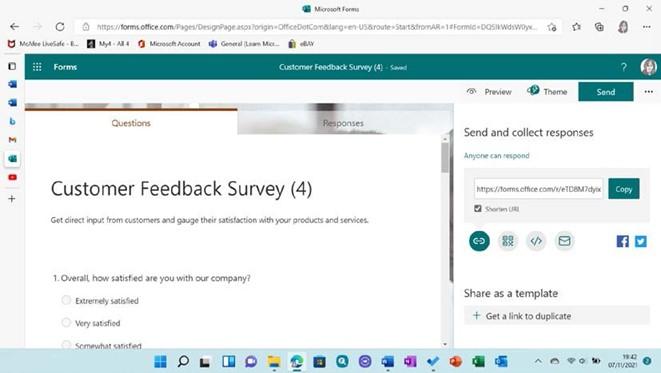
Figure 2.23 – Microsoft Forms showing the Send and collect responses pane so that you can copy the form link
- Position your cursor where you would like the form to reside in the document.
- Press the Ctrl + V shortcut on your keyboard to paste the form’s link into the document.
- Press the spacebar to unfold the form into the document, creating an interactive, accessible form directly in Word:
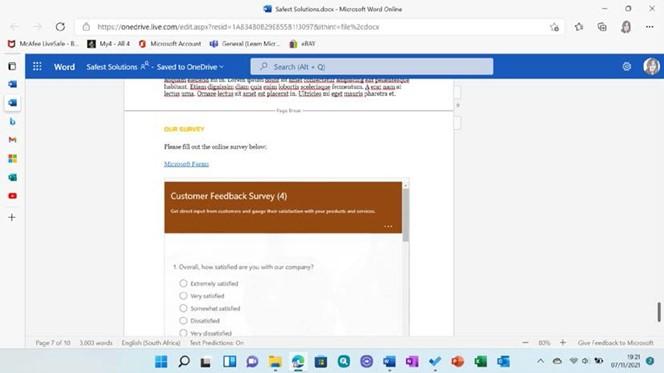
Figure 2.24 – Microsoft Forms embedded into a Word document
- The user can answer the survey directly within the Word environment.
We can also embed Sways into a document directly. This procedure is the same as what we covered previously – that is, by copying the link of the Sway from the https://
sway.office.com/
website, then pasting the link into the Word app directly. Pressing the spacebar will ensure that the Sway behaves in the document exactly as it would in the browser. Interactivity at your fingertips!
Now, let’s learn how to convert a Word document into PowerPoint slides. Although this isn’t an entirely new feature, it has been enhanced in Word’s online interface.


