Converting Word documents into PowerPoint slides
Let’s learn how to convert a Word online document into PowerPoint slides:
- Open a Word document that you would like to convert. Make sure you open it in Word for the web.
- Click the File tab, then select Export.
- Choose the Export to PowerPoint presentation (preview) option from the list provided:
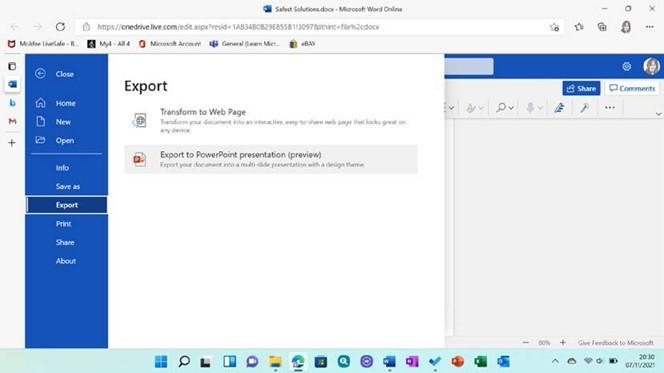
Figure 2.25 – The Export option on the File tab in Word for the web
- Choose a design theme to apply to the presentation:

Figure 2.26 – The Export to presentation design theme options
- Click the Export button.
-
After a few seconds, your presentation will be ready. Click the Open Presentation
button to view the slides in PowerPoint for the web.
- This is a brilliant feature! All the formatting, text, and elements will be inserted for you based on the template you chose:

Figure 2.27 – Exported document turned from a Word document into a presentation in PowerPoint for the web
- The presentation is automatically named the same as the Word document and saved to OneDrive.
Summary
In this chapter, we focused on a couple of new features, in addition to those discussed in Chapter 1, Exploring the New Interface and Managing OneDrive. We learned how to use the Transform feature, as well as Microsoft Sway, which we can use to send Word
documents directly to a Sway presentation. After that, we learned how to activate dictation and set options when recording. We learned about several common commands in dictation “speak” and how to transcribe meeting
The Editor pane was discussed in detail and we mentioned the Text Predictions tool. While learning about real-time document co-authoring, we learned how to embed content such as videos, forms, and sways into Word documents directly.
In the next chapter, we will touch on making enhancements to existing features and learn how to become more comfortable when working with styles by refining the layout. Building on your existing knowledge is key to this chapter, where we will troubleshoot more than one table of contents within a document, generate cross-references, work with media content, and draw elements.


