Creating media and drawing elements
Several enhancements have been made to the media and drawing elements within Word 2021. These features extend to the PowerPoint, Excel, and Outlook interfaces too, and they lean toward improving your document’s presentation when you’re creating design elements. Th s means you don’t have to look outside the Offi environment for inspiration.
Stock Images
Stock Images is now available as an extra option from within the Pictures drop-down list. Normally, we would only be able to upload images from our local device or online. This feature is really exciting as it contains the following categories:
- Images
- Icons
- Cutout People
- Stickers
- Illustrations
The new Stock Images feature is available in Word, Excel, PowerPoint, and Outlook 2021’s standalone and online applications. Let’s take a look:
- In your document, click where you would like to insert a stock image. For this example, we will be working on the ColorfulTabs.docx file.
- Go to the Insert tab and click Pictures to access the drop-down list.
- Select Stock Images…:
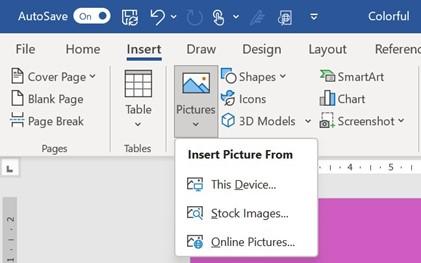
Figure 3.18 – The Pictures drop-down list displaying the Stock Images… option
- Select a category from the top of the dialog box:
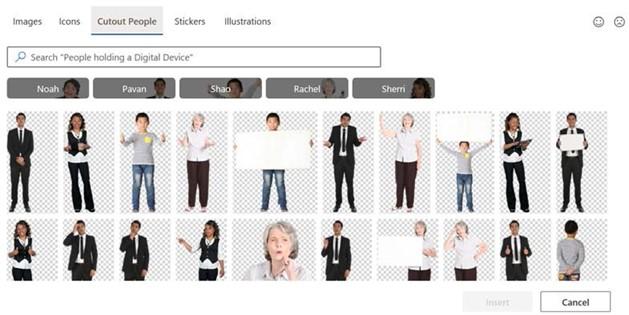
Figure 3.19 – The Stock Images… option displaying the available categories
- Click on a picture to select it. If you would like to insert more than one picture, simply select the pictures you wish to include by clicking on them. The number of pictures you’ve chosen will be displayed in brackets within the Insert button:
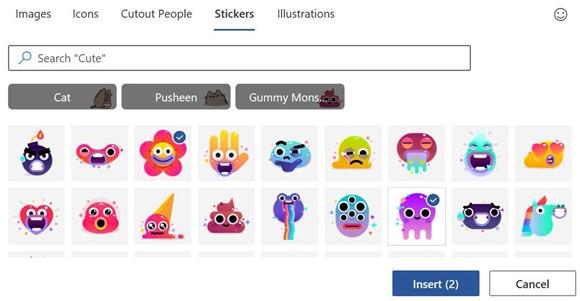
Figure 3.20 – The Stickers category displaying the number of pictures that have been selected within the Insert button
- Click on Insert (2) to add the chosen pictures to the document.
- Move the pictures to place them in the document, and then resize or format them as necessary.
The Cutout People picture category is extremely useful for e-learning assets as you can create engaging learning materials via Word, Excel, Outlook, and PowerPoint. In the next section, we will look a little closer at color shades when working with elements in Word 2021.


