Understanding OneDrive icons
In the previous section, the OneDrive-connected folder on my local computer indicates that two of the folder items are pending sync. We can check the status of a document by placing our cursor over the status icon in the Status column (see the following
screenshot). There are several status icons, so it is important to recognize the differences between them:

Figure 1.26 – Explorer showing the OneDrive sync pending status
The following table outlines the most common status icons:
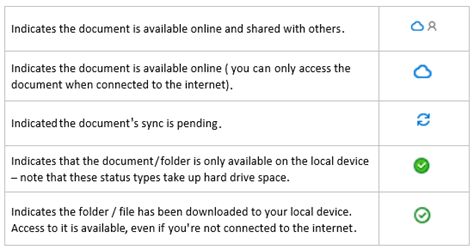
Figure 1.27 – OneDrive-connected folder status meanings
To ensure that a file/folder remains only on the local device, right-click on the file/folder in the OneDrive folder on the computer and select Always keep on this device. The status icon will display a green circle with a white checkmark:
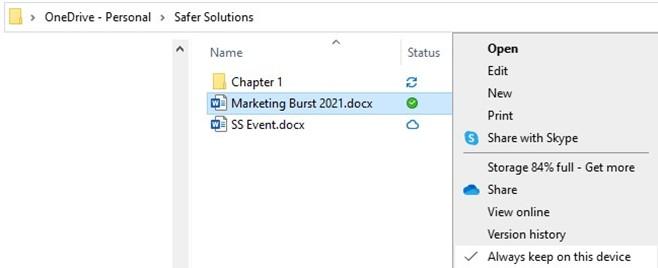
Figure 1.28 – The Always keep on this device option after right-clicking a document
There are several reasons why we may receive sync errors when working with the OneDrive folder locally. Let’s learn how to troubleshoot such sync issues.


![WhatsApp Dark Mode [Dark Background] in Mobile](https://civilmdc.com/learn/wp-content/uploads/2020/06/WhatsApp-Dark-mode-1024x793.png)
![AutoCAD shortcuts & hotkey guide [All]](https://civilmdc.com/learn/wp-content/uploads/2020/06/AutoCAD-Shortcut-keys-scaled-e1591837739256-931x1024.jpg)