Applying dark mode (enhanced)
Changing the visual display of the Office Theme was available in the previous versions of Office, but the document’s background remained white. This feature has now been enhanced to display the document’s background in dark mode too. Some enjoy this feature as it is easy on the eye and provides less strain and improved light sensitivity. To access this feature, go to File | Options | General | Office Theme:
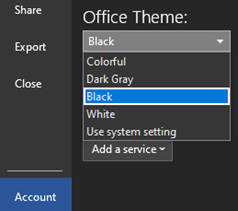
Figure 1.10 – Change the Office Theme to Black (dark mode)
We can change the canvas’s mode back to display the background of the Word document in white while the rest of the display is in dark mode:
- Click on the View tab.
- Select Switch Modes from the Dark Mode group. Note that the Switch Modes feature only appears as a button on the ribbon when the Office background is set to Black.
- As you can see, the document’s background appears white while the rest of the window remains in dark mode:
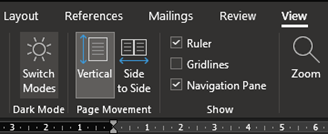
Figure 1.11 – Switching modes
While dark mode is activated, we can explore Focus mode.

![WhatsApp Dark Mode [Dark Background] in Mobile](https://civilmdc.com/learn/wp-content/uploads/2020/06/WhatsApp-Dark-mode-1024x793.png)
![AutoCAD shortcuts & hotkey guide [All]](https://civilmdc.com/learn/wp-content/uploads/2020/06/AutoCAD-Shortcut-keys-scaled-e1591837739256-931x1024.jpg)