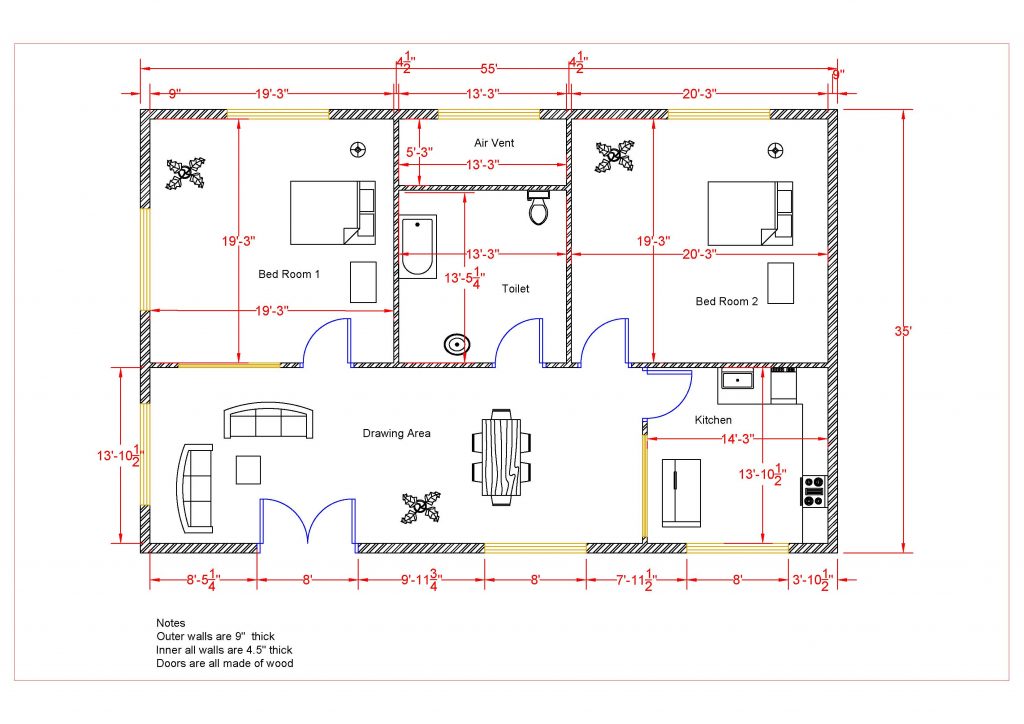DESIGN OPTIONS
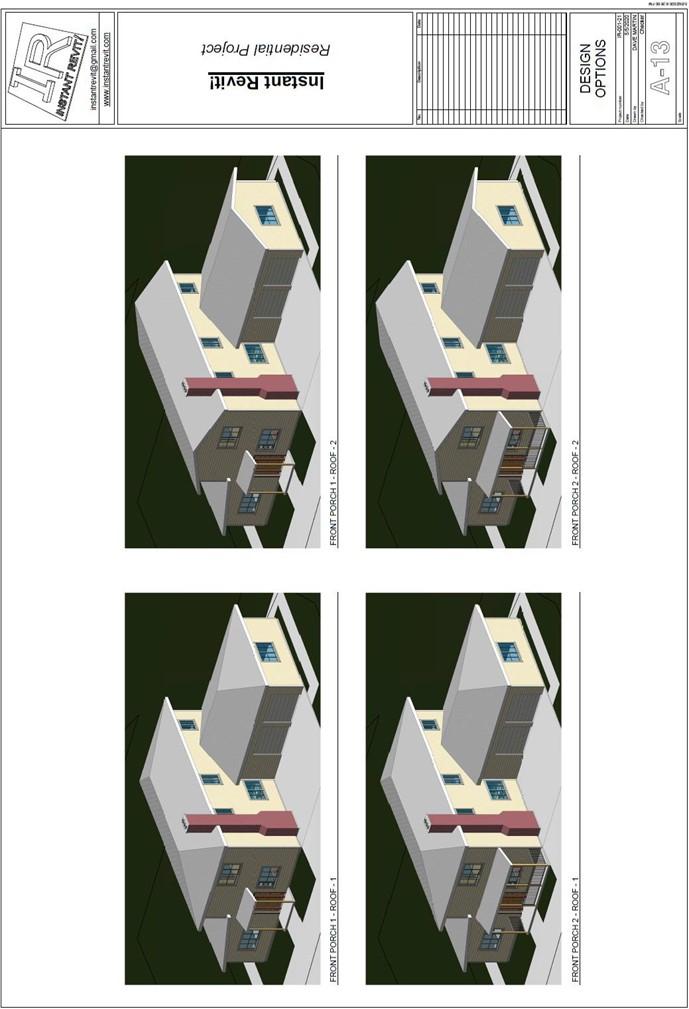
Design Options
Creating the Sheet View
- Open the RL7-11 file. Save the file as RL7-12.
- Create a sheet for the design option views.
- Open the 3D view for the first design option.
You will need to set the scale of the view to 1:75.
This is done by using the Custom… setting in the view scale.
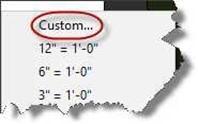
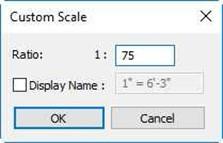
Custom Scale Tool Scale Set To 1:75
- Drag and drop the plan views onto the sheet.
Align the views to one another.
- Starting with the View Title – Medium Text family, Create a new family called View Title – Med Text – Name Only.rfa.
Remove the number, circle, and scale from the family.
Load the family file into the drawing and create a new viewport type called Title w Line – Medium Text – Name Only.
Change the Viewport Title to the new type.
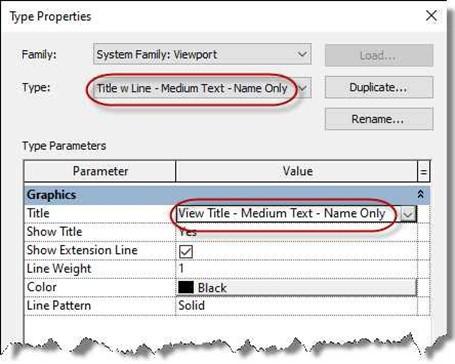
Title w Line – Medium Text – No Name Type
- This is the end of Part 12. Save your file as RL7-12.


![AutoCAD shortcuts & hotkey guide [All]](https://civilmdc.com/learn/wp-content/uploads/2020/06/AutoCAD-Shortcut-keys-scaled-e1591837739256-931x1024.jpg)