Changing the Axis Angle of the Rectangular Array
To change the Axis angle of the rows, place the cursor on the lower right corner grip and
select Axis angle from the shortcut menu.
Type the angle and press ENTER. Note that the angle is calculated from the first column of
the array. For example, if you enter 65 as the axis angle, the rows will be inclined 65 degrees
from the first column, as shown.
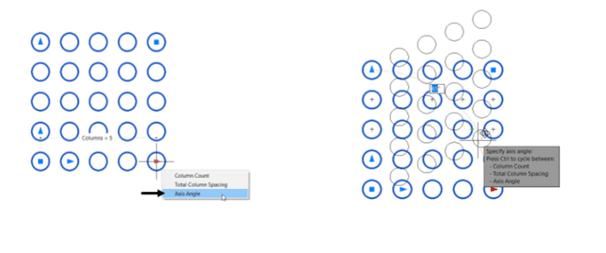
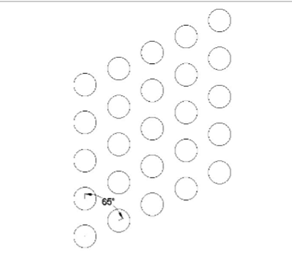
Similarly, you can the axis angle of the columns by using the top left corner grip.
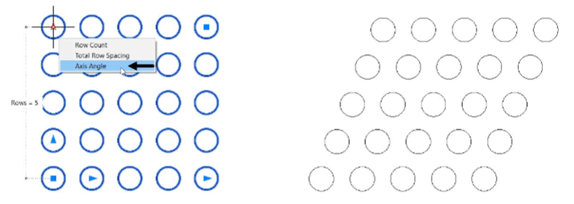
Editing the Source Item of the Rectangular Array
Create a rectangular array as shown below.
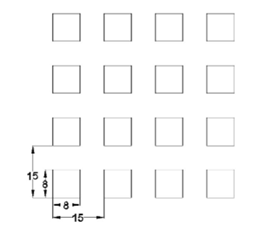
Select the rectangular array; the Array tab appears in the ribbon.
Click the Edit Source button on the Option panel; the message, “Select item in array”
message appears in the command line.
Select the lower left triangle of the rectangular array; the Array Editing State message box appears.
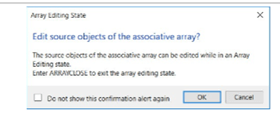
Click OK; the array editing state is activated.
Draw a circle and trim the unwanted portion as shown below.
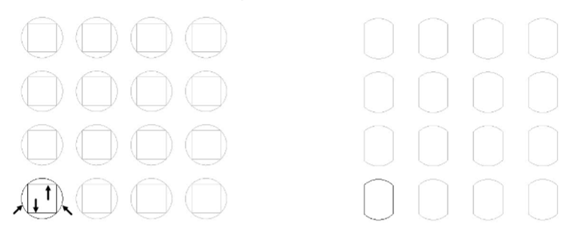
Click on the Save Changes button on the Edit Array panel of the
ribbon, as shown. 


