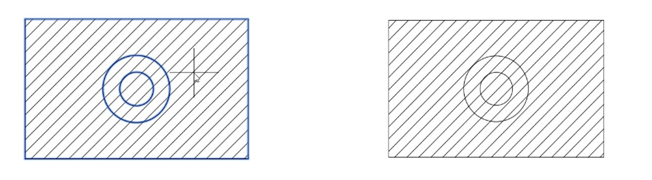Island Detection tools
While creating hatch lines, the island detection tools help you detect the internal areas of a drawing.
Example:
Create the drawing as shown below. Do not apply dimensions.
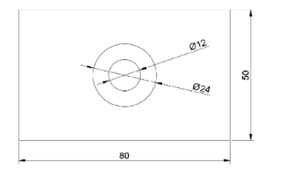
Click Home > Draw > Hatch on the ribbon.
Select ANSI31 from the Pattern panel.
Expand the Options panel and select the Normal Island Detection tool.
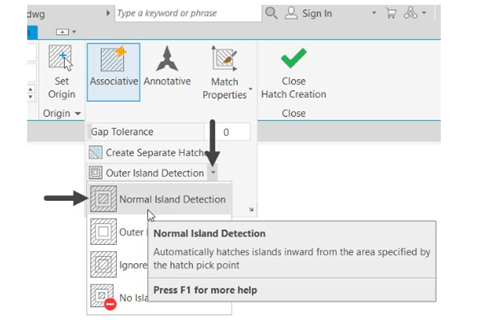
Pick a point in the area outside the large circle; you will notice that the area inside the small
circle is detected automatically. Also hatch lines are created inside the small circle.
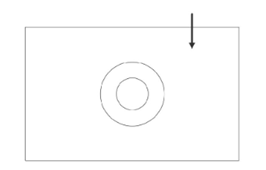
Right-click and select Enter.
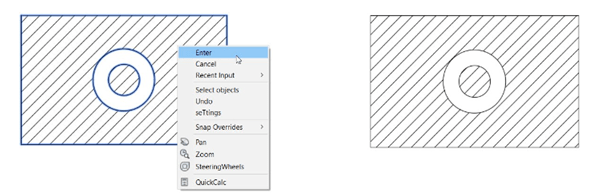
Click Undo on the Quick Access Toolbar.
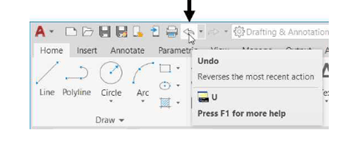
Invoke the Hatch tool and select ANSI31 from the Pattern panel.
Expand the Options panel and select Outer Island Detection option, if it is not selected.
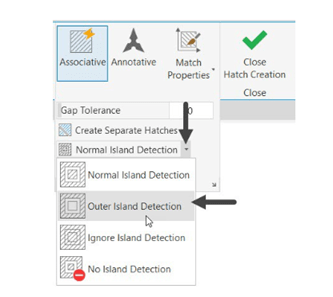
Pick a point in the area outside the large circle and press ENTER; you will notice that hatch
lines are created only outside the large circle. The Outer Island Detection tool will enable you
create hatch lines only in the outermost level of the drawing.
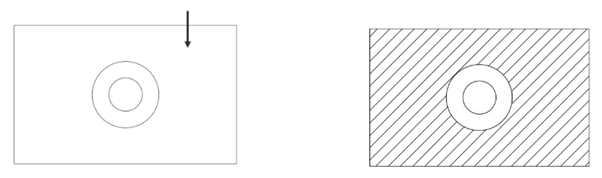
Repeat the process using the Ignore Island Detection tool. You will notice that the internal
loops are ignored while creating the hatch lines.