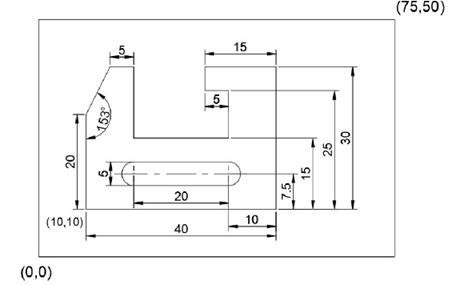Panning Drawings
After zooming into a drawing, you may want to view an area which
is outside the current display. You can do this by using the Pan tool.
Click Pan on the Navigation Bar, as shown.
Press and hold the left mouse button and drag the
mouse; a new area of the drawing which is outside the
current view is displayed.
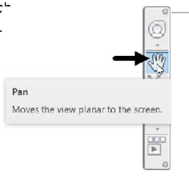
Questions:
1. Which tool is used to set the limits of the drawing area?
2. Which tool is used to make the line thickness visible?
3. Which key is pressed to activate/deactivate the Grid button/icon?
4. Which object snap is selected to snaps to the middle point of two selected points.
5. Which object snap is selected to snaps to four key points located on a circle.
6. Which button of Line Property Manager button is clicked to delete a layer?
Exercises
Exercise 1:
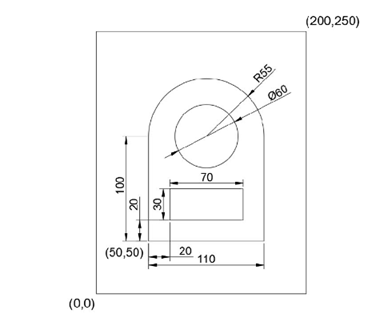
Exercise 2: