Using Layers
Layers are like a group of transparent sheets that are combined into a complete drawing. The figure
below displays a drawing consisting of object lines and dimension lines. In this example, the object
lines are created on the ‘Object’ layer, and dimensions are created on the layer called ‘Dimension’.
You can easily turn-off the ‘Dimension’ layer for a clearer view of the object lines.
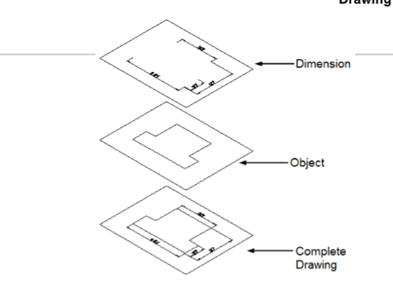
Layer Properties Manager
The Layer Properties Manager is used to create and manage layers. To open Layer Properties
Manager, click Home > Layers > Layer Properties on the ribbon or enter LA in the command line.
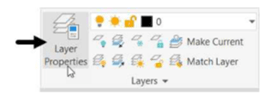
The components of the Layer Properties Manager are shown below. The Tree View section is used
for displaying layer filters, group, or state information. The List View section is the main body of the
Layer Properties Manager. It lists the individual layers that currently exist in the drawing.
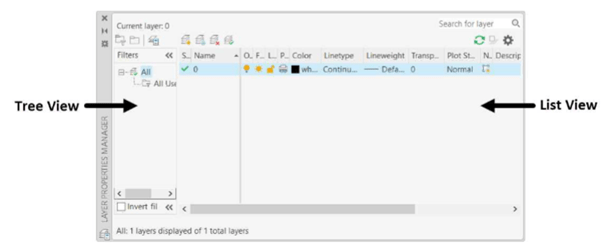
The List View section contains various properties. You can set layer properties and perform various
operations in the List View section. A brief explanation of each layer property is given below.

Status –Shows a green check when a layer is set to
current. Name – Shows the name of the layer.
On – Used to turn on/off the visibility of a layer. When a layer is turned on, it shows a yellow light-
bulb. When you turn off a layer, it shows a grey light-bulb.
Freeze/Thaw – It is used to freeze the objects of a layer so that they cannot be modified. Also, the
visibility of the object is turned off.
Lock/Unlock- It is used to lock the layer so that the objects on it cannot be
modified. Color – It is used to assign a color to the layer.
Linetype – It is used to assign a linetype to the layer.
Lineweight – It is used to set a lineweight(thickness) to the layer.
Transparency – It is used to set transparency to a layer. You set a transparency level from 0 to 90
for all objects on a layer.
Plot Style – It is used to override the settings such as color, linetype, and lineweight while plotting
a drawing. Plot – It is used to control which layer will be plotted.
New VP Freeze – It is used to create and freeze a layer in any new viewport.
Description – It is used to enter a detailed description about the layer.
Creating a New Layer
You can create a new layer by using anyone of the following methods:
Click the New Layer button on the Layer Properties Manager; a new layer with the name
‘Layer1’ appears in Name field. Next, you can enter the required name of the layer in the
Name field.

Right-click in the Name field and select New Layer from the shortcut menu.
If you want to continue to create layers after creating one layer, then press ENTER or comma (,).
Making a layer current
If you want to draw objects on a particular layer, then you have to make it current. You can make
a layer current using the methods listed below.
Select the layer from the List view and click the Set Current button on the Layer Properties Manager.
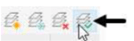
Double-click on the Name field of the layer.
Right-click on the layer and select Set current.
Select the layer from the Layer drop-down of the Layer panel, as shown.
Click the Make Current button on the Layers panel, as shown. Next, select an object; the
layer related to the selected object will become current.
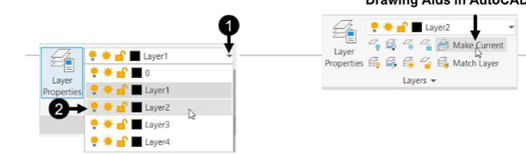
Deleting a Layer
You can delete a layer by using anyone of the following methods:
Click the Delete Layer button or press ALT+D.
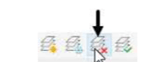 Right-click in the Name field and select Delete Layer from the shortcut menu.
Right-click in the Name field and select Delete Layer from the shortcut menu.
You will learn more about layers in later chapters. You can find an example related to layers in the
Offset tool section of chapter 4.


