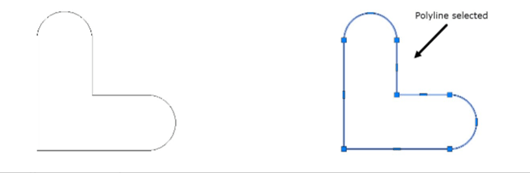Drawing Polylines
A Polyline is a single object that consists of line segments and arcs. It is more versatile than a line as
you can assign a width to it. In the following example, you will create a closed polyline.
Example:
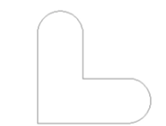
Activate the Ortho Mode on the Status Bar.
Click Home > Draw > Polyline on the ribbon or enter PLINE or PL in the command line; the
message, “Specify start point:” appears in the command line.
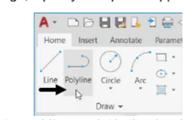
Select an arbitrary point in the drawing window.
Follow the prompt sequence given next:
Specify next point or [Arc Halfwidth Length Undo Width]: Move the cursor horizontally toward
right and type 100. Next, press ENTER.
Specify next point or [Arc Close Halfwidth Length Undo Width]: Select the Arc option from the
command line.
Specify endpoint of arc or [Angle CEnter Close Direction Halfwidth Line Radius Second pt
Undo Width]: Move the cursor vertically upward and type 50. Next, press ENTER.
Specify endpoint of arc or [Angle CEnter Close Direction Halfwidth Line Radius Second pt
Undo Width]: Select the Line option from the command line.
Specify next point or [Arc Close Halfwidth Length Undo Width]: Move the cursor horizontally
toward left and type 50. Next, press ENTER.
Specify next point or [Arc Close Halfwidth Length Undo Width]: Move the cursor vertically
upward and type 50. Next, press ENTER.
Specify next point or [Arc Close Halfwidth Length Undo Width]: Select the Arc option from
the command line
Specify endpoint of arc or [Angle CEnter Close Direction Halfwidth Line Radius Second pt
Undo Width]: Move the cursor horizontally toward left and type 50. Next, press ENTER.
Specify endpoint of arc or [Angle CEnter Close Direction Halfwidth Line Radius Second pt
Undo Width]: Select the CLose option from the command line
Now, when you select a line segment from the sketch, the whole sketch will be selected. This is
because the polyline created is a single object.