Drawing Polygons
A Polygon is a single object having many sides ranging from 3 to 1024. In AutoCAD, you can create regular polygons having sides with equal length. There are two methods to create a polygon. These methods are explained in the following examples.
Example:
In this example, you will create a polygon by specifying the number of sides, and then specifying the length of one side.
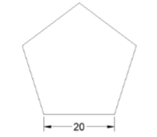
Click Home > Draw > Polygon on the ribbon.
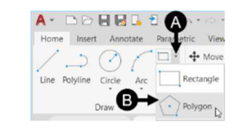
Follow the prompt sequence given next.
Enter number of sides <4>: Type 5 and press ENTER.
Specify center of polygon or [Edge]: Select the Edge option from the
command line. Specify first endpoint of edge: Select an arbitrary point.
Specify second endpoint of edge: Type 20 and press ENTER.
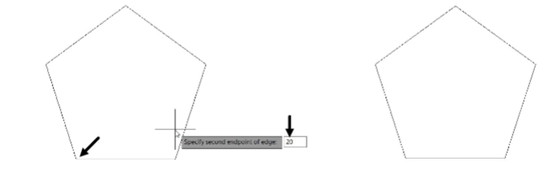
Example:
In this example, you will create a polygon by specifying the number of sides and drawing an
imaginary circle (inscribed circle). The polygon will be created with its corners located on the
imaginary circle. You can also create a polygon with the circumscribed circle. A circumscribed circle
is an imaginary circle which is tangent to all the sides of a polygon.
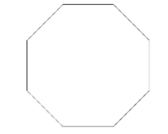
Type POL in the command line and press ENTER; the POLYGON command will be invoked.
Follow the prompt sequence given next:
Enter number of sides <5>: Type 8 and press ENTER.
Specify center of polygon or [Edge]: Select an arbitrary point
Enter an option [Inscribed in circle Circumscribed about circle] <C>: Select the Inscribed in
circle option from the command line.
Specify radius of circle: Type 20 and press ENTER; a polygon will be created with its
corners touching the imaginary circle.
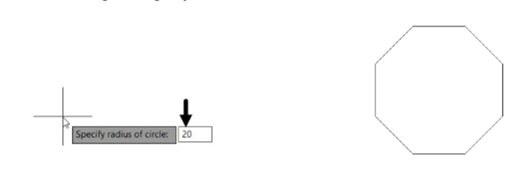
Questions:
1. Which key is pressed to turn off the Grid display?
2. Where is Dynamic Input button located?
3. What is the use of Tan, Tan, Radius tool?
4. Where is Tan, Tan, Tan tool available and for which this tool is used?
5. Which tool is used to create irregular shaped curves?
6. Which tool is used to create a hexagon?


