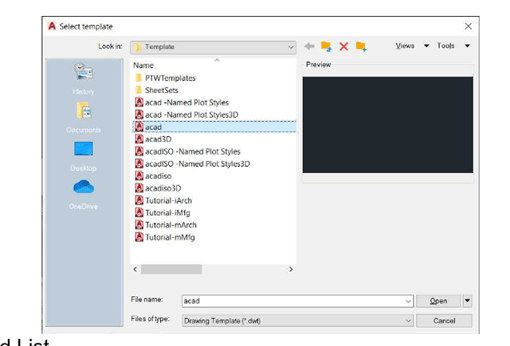Starting a New Drawing
You can start an AutoCAD document by using the Open and New buttons and options available in
their drop- down list are discussed next:
Open
This button is selected to display the Select File dialog box. You can then browse and select the
required files from the dialog box. The options in this drop-down list are discussed below:
Open files – This option is selected to display the Select File dialog box.
Open a sheet set – This option is selected to display the Open Sheet Set dialog box.
Next you can browse and select the required Sheet Set from it.
Explore sample drawings – This option is selected to access the installed sample files.
New
This button is selected to create a new drawing with the default drawing template file. The options
available in their drop-down list are discussed next:
Templates – This option is selected to view the most recently used templates.
Browse templates – This option is selected to display the Select Template dialog box
with all the drawing template files.
Get more templates online – This option is selected to download additional drawing template
Files when available.
Create sheet set – This option is selected to display the Create Sheet Set wizard.
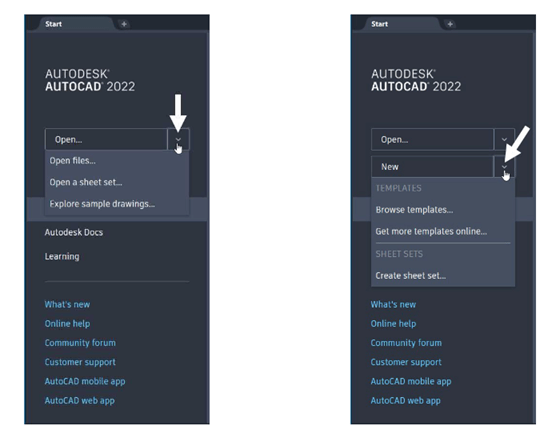
The Select Template dialog box
To start a new drawing, click the New button on anyone of the following:
Quick Access Toolbar
Application Menu
The Select template dialog box appears when you click the New button. In this dialog box, select the
acad (inch units) or acadiso (metric units) template for creating a 2D drawing. Select the acad3D or
acadiso3D template for creating 3D models.